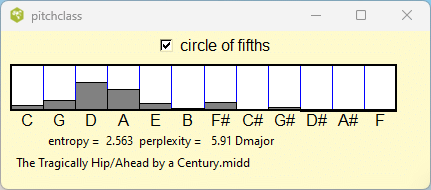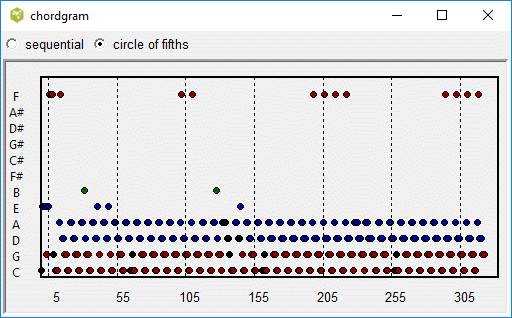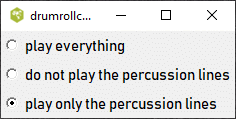Table of Contents
- Overview
- Some Demonstrations
- Installation
- Running midiexplorer for the first time
- What is a MIDI file?
- Lakh Clean dataset
- Main
- The play button
- Internals
- Shortcuts
- Playlist manager
- Find genres
- Google search
- Midi Structure View
- Abc Editor
- Piano Roll View
- Pgram View
- Tableau
- Pitch Class Map
- Action Menu
- Pitch Analysis
- pitch distribution
- pitch class
- chordtext
- chord histogram
- Chord view
- chordgram
- notegram
- keymap
- entropy analysis
- Rhythm Analysis
- onset distribution
- offset distribution
- note duration distribution
- velocity distribution
- velocity map
- beat graph
- After Touch
- Drum Roll View
- Percussion Line Analysis
- PercView
- Mftext
- Database
April 15 2024 version 4.48
MidiExplorer
Introduction
Midiexplorer is a tool for analyzing and visualizing the contents of a midi file, exploring a large collection of midi files, and searching for midi files with certain characteristics in your collection. We assume that you are familiar with a midi file, you have a collection of these files on your system, and you have some programs that play those files.
There are numerous free research packages for analyzing midi files. Some of the notable free packages are Cory McKay's jMIR and Michael Scott Cuthbert's Music21, and David Huron's the Humdrum Toolkit. Unlike these programs, midiexplorer is designed to provide the user with visual and auditory representations of the data.
Midiexplorer is focussed on the Lakh Clean Dataset. This a collection containing about 17,000 midi files separated into 2198 folders containing a variety of music genres. The collection occupies 908 Mbytes and a link to this collection is found near the bottom of the web page Lakh MIDI Dataset v0.1 just above the Licensing agreement. I recommend this particular collection since it is well organized and in addition midiexplorer was designed with working with this dataset.
Midiexplorer can be found on https://sourceforge.net/projects/midiexplorer/ which is updated infrequently. The latest source code is posted on https://ifdo.ca/~seymour/runabc/top.html. The source code is written in tcl/tk and therefore you need to install tcl/tk version 8.5 or higher in order to run the source code. On Windows PC, you can download an executable version which has the tcl/tk interpreter embedded.
Midiexplorer is mainly a user interface which links to numerous free programs that do the work. They include midi2abc, midicopy, abc2midi, abcm2ps, ghostscript, an internet browser, and numerous midi players. Some of the programs such as midi2abc, midicopy, and abc2midi are part of the abcmidi package. Details on how to get these programs will be given later. As the installation of this program with its helper executables is none trivial, more details is given elsewhere; however, for the time being we shall assume that you already have this program running on your system or that you are interested in knowing what it does.
The top level contains a navigation tool, for browsing though a directory of midi files that may be subdivided into many folders. Clicking on any particular midi file will display a short summary in one of several formats. You can also play either the entire or particular tracks or channels the midi file. Other functions allow you to visualize the whole file in various formats such as the pianoroll representation. You can plot the statistical distribution of the note pitches onset times and various other properties. There is a search tool for selecting midi files that have certain characterisitics. Midiexplorer can link to many free and commercial programs through the play button.
Any time you call up a particular function, midiexplorer pops up a new window designed to handle that function. There are more than 25 windows available and by default the windows are placed in the center of the screen resulting in a lot of overlap. Once the window appears, you should move the window to a suitable location on the screen. If those windows are still exposed when you exit the program, midiexplorer will remember the placement of the windows. The next time you call that function, the window will appear in the location you placed it. This feature can be turned off as an option in the file menu on the top left.
Ultimately, the human ear is more effective in extracting and interpreting the information in the midi file. A lot of effort was put in creating different ways of playing the midi file. Besides just playing a particular channel or track of a midi file as a solo, the user can play the file focussing on a particular channel or track.
Demonstrations
I have created several YouTube videos that demonstrate the operation of this program. In order that you can read the text from these screencasts, you should expand the video to your full screen and set the quality to auto 1080p HD.
Main window controls demonstrates a few of the basic functions in the main window.
Zoom function in pianoroll shows the action of the selection and zoom function.
Connectivity shows how various windows interact with the main window.
Search shows how to search for midi files with certain properties.
Playmidi shows how the play button can be linked to one of 5 midi applications.
Midi file basics introduces the main features of a midi file that the user of midiexplorer needs to know
Other videos are in preparation and some of these videos may be replaced as I become more proficient in making screencasts.
Installing Midiexplorer
Midiexplorer.tcl is mainly a graphical user interface that links to various other executables that do the work. Here is a description on how to install midiexplorer.Windows Operating System
Fortunately on the Windows operating system, you can download and run setup_midiexplorer.exe which you can find on https://sourceforge.net/projects/midiexplorer/files/. The program will install the following programs on your computer
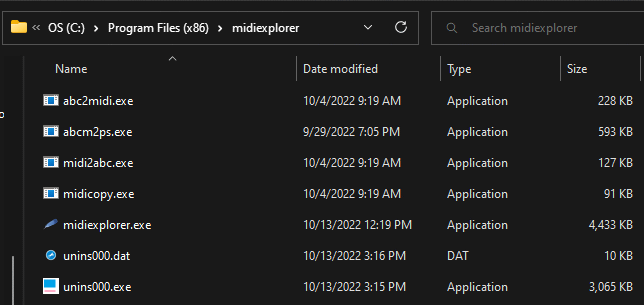
Midiexplorer.exe contains the Tcl/Tk interpreter with the midiexplorer souce code, saving you the trouble of installing the Tcl/Tk system. The other executables with the exception of abcm2ps are part of the abcmidi package. You still need to have a midi player. The Windows Media Player may be adequate. If you plan to create and edit abc files from the midi files, then you will also require Ghostscript which you will need to install separately from https://www.ghostscript.com/
From Source Code
If you would like to run midiexplorer from the source code, midiexplorer.tcl, then you will need to install a Tcl/Tk interpreter for the Windows operating system. You can find Tcl/Tk, version 8.5 or higher on http://www.activestate.com/activetcl.
The Windows version of tcl/tk 8.6.9 on Activestate has a minor bug. This bug is already corrected in later versions, (eg. tcl-8.6.14) however, it was not available on Activestate at the time I was preparing this note. You can get more recent Windows binary versions from https://sourceforge.net/projects/magicsplat/files/magicsplat-tcl/. More information is available from https://www.magicsplat.com/index.html. If you are running the Windows binary version, midiexplorer.exe, then this is irrelevant since the binary version was built from version 8.5.17.
Once this is done you merely double click on the midiexplorer.tcl icon to start the program.
The source code of the latest version of the abcmidi package is available from http://ifdo.ca/~seymour/runabc/top.html in the abcMIDI package. It is also available from https://sourceforge.net/projects/abc/files/abcmidi/, but it is not updated frequently. You need a C compiler to create the executables; however, recent versions of the executables for various operating systems can be found on http://abcplus.sourceforge.net/.
Linux Operating System
The tcl/tk interpreter usually comes with Linux so you can merely startup up midiexplorer using wish, egwish midiexplorer.tcl
The other executables such as midicopy, midi2abc, abc2midi, and abcm2ps will have to be created from souce code which you can find on http://ifdo.ca/~seymour/runabc/top.html in the abcMIDI package. Alternatively, you may find some rpms on The abcplus Homepage. TiMidity package is the preferred midi player; however, you will also need good quality sound fonts. A discussion TiMidity player and sound fonts can be found here.
There are some small differences between the behaviour of midiexplorer on Linux and Windows-PC. Unfortunately, I could not find any fixes, but the operation of the program does not depend on these differences.
Midi Player
As mentioned earlier, midiexplorer does not play a midi file on its own, but instead forwards its contents to an existing player on your system for which there are several choices. I shall only discuss the free programs.
Some of the midi players such as TiMidity and Fluidsynth require a soundfont to be linked to the player. The simplest solution is to use a player which already has a soundfont included. On Windows, my favourite is the notation player 4 (free version) http://www.notation.com/Player.php which shows the music notation while it is playing the midi file. Other midi players which include soundfonts are: vanBasco's Karaoke player www.vanbasco.com; MuseScore3, https://musescore.org/en/download, which permits you to create MusicXml files; Rosegarden http://rosegardenmusic.com/.
If the Windows Media Player is on your system you should link the media player to C:/Program Files (x86)/Windows Media Player/wmplayer.exe. Note that midiexplorer requires you to use forwardslashes rather than backslashes.
I tried using FluidSynth, but I did not find a suitable gui which allows me to interrupt the playing of the music.
Though QuickTime can also render midi files, I was not impressed with the quality of the output.
Input Parameters
If you are calling midiexplorer.tcl from a command (terminal) window from another application, you can include the direct path to a midi file as its first argument. Midiexplorer will sent this file to the last open file and you can open it using the cntrl-m shortcut or the File/reload last midi file menu item.TiMidity
I prefer using TiMidity which you can find on TiMidity package For further details on setting up and configuring TiMidity see setting up TiMidity
Starting Midiexplorer for the first time
When midiexplorer starts it verifies that it can access the programs midicopy and midi2abc. Without those programs it cannot do anything useful. You can also do another check by clicking on internals/check version numbers from the top menu buttons. The output should look like
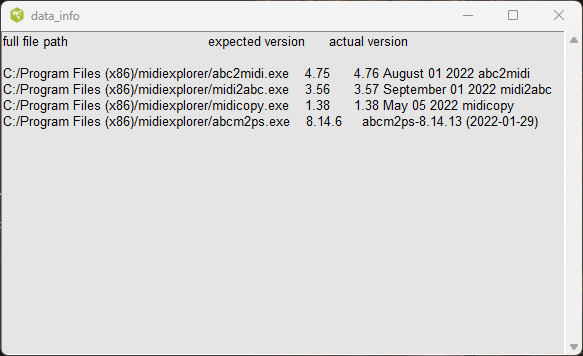
The output indicates where midiexplorer expects to find the executables, the minimum version number, and the actual version number of the executable that it finds. When midiexplorer requests the version number of the executable, it returns the version number with the date of release and the name of the program. If the latest executables are located in another folder, you can click on settings/supporting executables to specify the actual location. If you installed a recent version of midiexplorer on your Windows PC, the following window may appear.
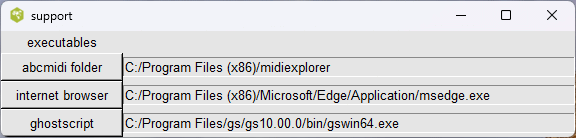
You can enter the path name to the abcmidi executables in the entry box, or preferably call the browser by clicking on the button labeled abcmidi folder. Similarly, you should set the path names to the internet browser. The PostScript viewer is now replaced by ghostscript which is used to convert the PostScript file into a pdf file.
The midiplayer selector has its own window
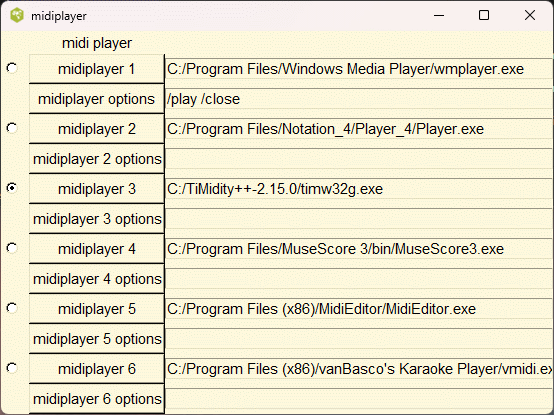
There is room to specify links to six midi players allowing you to switch between players. The radio button to the left of the link indicates the actual player in use. In case, some of the players require you to specify additional options such as the path to the soundfont, there is additional space. My favourites are the player on www.notation.com, TiMidity, and Musecore3. Musecore3 has a mixer under the view menu, which is particular useful for midi files where the accompaniment drowns out the melody line.
Midiexplorer works best when your midi files of interest are located in a directory containing a hierarchical structure where the midi files are fairly evenly distributed in the subfolders. You will need to tell the program the path name to the root directory where the midi files are found by clicking on file/folder browser.
What is a MIDI file
In order to make sense of the output of midiexplorer, you need to understand the midi file.
The midi file is a binary file which instructs a midi sequencer and synthesizer how to produce audio output. Like a piano roll, the information tells the midi player when to play each note in the music. Most of the messages consist of note-on and note-off commands.
A midi player may consist of a piece of hardware such as a midi keyboard or a piece of software on your computer. The midi file can be created by an electronic musical instrument such as an electric guitar, wind instrument, keyboard, or drum set. The midi file can also be created by music notation software on a computer. For example, the program abc2midi converts an abc music notation representation into a midi file.
In order to handle more than one musical instrument, the midi commands are assigned to one of 16 midi channels. The channels are numbered from one to sixteen but are represented by a 4 bit number between zero and fifteen. Each channel can be mapped into a specific musical instrument called a midi program. The MIDI Standard defines 128 musical programs.
The pitch of a midi note is defined by 7-bit number where middle C has the value of 60. The pitch values follow the equal tempered scale. The loudness of the note is specified by a 7-bit number called the note velocity.
Channel 10 is reserved for percussion instruments. For this channel, the pitch number is used to specify one of the 47 percussion instrument defined by the MIDI standard.
A midi file may divided in any number of midi tracks. There are two types of midi files in common use. Type 0 consists of only one track while type 1 contains more than one track. By convention a type 1 track contains midi messages that are assigned to only one channel, but this is not a requirement. A type 0 file contains all the channel messages in one track. Midiexplorer handles both types of midi files.
Time in midi files is represented by midi pulse increments. The number of pulses in a quarter note or beat is specified by the PPQN in the header of the midi file. This number ranges between one and four hundred. A beat is always defined as a quarter note in a midi file.
You can see a textual representation of the midi file by clicking 'mftext by beats' or 'mftext by pulses'. Besides noteon and noteoff commands, the midi file can contain many other commands.
Midi files are required to follow particular conventions and syntax. The header indicates the number of tracks that are present. Each track begins with a MTrk header and ends with a special code. It is expected that the file will contain the indicated number of tracks. Unfortunately, some of the midi files that you may encounter may not comply with these requirements. There may be fewer tracks than indicated or the file may end abruptly. Midiexplorer will report these problems and attempt to extract whatever valid data it can find; however, some of the midi players you link to may not accept those files.
Lakh Clean Midi Dataset
The dataset consists mostly of popular music beginning from the sixties. These consist of vocal, rock, rhythm and blues, jazz and many other genres. Each file plays for several minutes. The music generally the verse-chorus form but there lots of variations.
The number of instruments (midi programs) varies from one to more than a dozen. Generally, the melody is carried by only one of the instruments. The remaining instruments provide the chordal and rhythmic backing. There is frequently a percussion track which augments the rhythm. One of the goals of this study is to develop an algorithm for identifying the channel carrying the main melody.
The melody is usually performed by the vocalist, but since the Midi player does not imitate the voice of a vocalist, a wind or brass instrument is frequently used. Therefore the midi file can sound very different from the real performance. The view/google search and view/duckduckgo search menu buttons will automatically find a Youtube video of a live performance corresponding to the selected file.
There are numerous research documents based on this database. (Google search with the key words Lakh midi dataset research pdf.) Also see my own work.
Main Window
The main window consists of 2 frames stacked vertically. The amount of vertical space they occupy can be adjusted by shifting the two sashes.
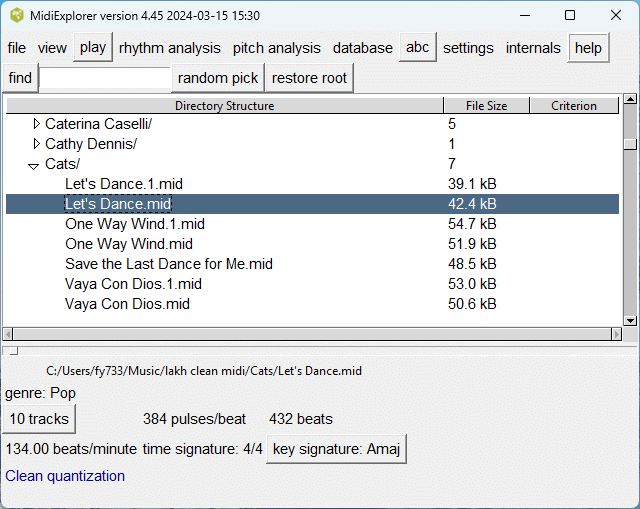
All the menus and buttons occur along the top of the top frame. A tree view representation of the subdirectories of the selected directory appears below. Icons looking like a plus sign (or minus sign) inside a box are used to open (or close) the subdirectories. On Linux, the same icons appears as triangles pointing right or down. You navigate through the directory, by scrolling downwards and opening or closing the subdirectories of interest. If the subfolder contains only one MIDI file, there is an option to have this subfolder opened automatically.
The column labeled 'File Size' indicates either the number of files (or folders) in the subdirectory, or the size of the midi file. The last column 'Criterion' is used when you are doing a search and indicates how well the listed midi file complies with your request.
The above image shows how the Lakh clean MIDI dataset appears in this program. This dataset contains many subfolders where each subfolder is named after the artist.
Once you select a midi file in the directory, the lower frames displays the global characteristics of the file. These parameters may not be of interest but have bearing on how the program analyzes the file.
If the collection of midi files comes with a file genre.tsv then the specific genre of that file will appear below the file path.
The button indicating the number of tracks in the file acts line the menu button file/track info. A separate window describing the individual tracks or channels in the midi file will pop up if that button is clicked.
A one track file is particular midi format which does not separate the midi channels into separate tracks. A few midi files may be split into 40 or more tracks; however, most of these tracks may be empty. You can view the textual contents of these tracks using the view/mftext menu button.
The pulses/beat indicates the temporal resolution of the notes. The beat refers to a note which is one quarter in length, irrespective of the time signature. The resolution needs to be high enough to handle short notes like 1/32 and triplets, so it factors into some power of 2 and the number 3. I found it could vary between 24 and 1024.
The length of the longest track is given in beats.
The other information -- beats/minute, time signature, and key signature -- may not be present in the midi file. If they are not indicated, they assume the default values of 120 beats/minute, 4/4 time and the key signature. The midi file rarely indicates the key of the music; therefore midiexplorer attempts to figure out the key signature based on the pitch class histogram. For some files, the key may shift over the music and the algorithm cannot determine the key with sufficient confidence. When this occurs, the summary states that the key is unknown.
In addition to these values, midiexplorer may show other unusual global characteristics printed in dark blue. The label unquantized indicates that the note positions and length were not quantized to lie on a grid. This can be verified from the rhythm analysis/ menu buttons onset distribution, offset distribution and beat graph which are described in this document.
If lyrics meta data is present in the midi file, has lyrics will appear.
Triplets present indicates that three notes being played in the time of two notes occur in this file.
Simple rhythm indicates that most of the notes are quarter notes or longer.
More details will be added in future versions of this program.
Track info
Clicking on the button '10 tracks' or something similar in the enclosed rectangle will display track information in a separate window as shown in the image below. This table presents information for each of the tracks or channels that contain musical data.
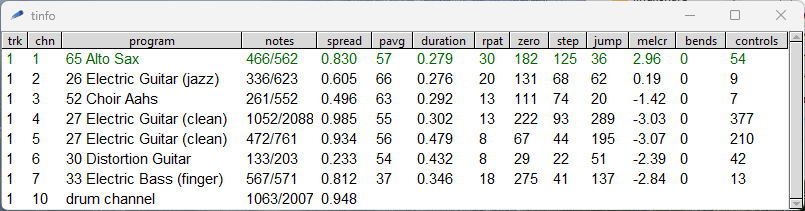
The first instrument (program) assigned to this track or channel is given.
The notes column contains two numbers separated by a slash. The second number is the total number of notes for that channel including any notes associated with the chords. The first number is the number of chords or notes if there are no chords. Thus if the two numbers are equal, this implies that all the notes occur alone. If the second number is 3 times as large, then the notes belong to chords with at least 3 notes on the average.
The spread indicates how the channel notes are distributed over time. Some instruments like the Acoustic Guitar plays continuously over the entire duration of the midi file. It has a spread of 1.000. In contrast the Electric Guitar (clean) plays intermittently, and there are large time gaps when this channel is not active. The spread is the ratio of the time that the channel is playing over the total time of that channel. The functions, view/midi structure and tableau give a graphical representation of the channels.
The column labeled pavg indicates the average midi pitch value of the notes that were playing. The midi pitch is given as a number from 1 to 127 where middle C is 60. Higher pitches are more salient and often carry the melody.
The duration column indicates the average duration of the notes in beat units. If most of the notes are short eigth notes then the average duration will be small. Similarly, if most of the notes are long whole notes, then the average duration will be large.
The next four columns rpat, zero, step, jump contain information on the note patterns. They are useful for deciding whether the track contains the main melody, or harmonic and rhythmic backing.
rpat indicates the number of distinct rhythms that occur in this track (or channel). For example, the following excerpt contains few rhythm patterns which occur repeatedly.
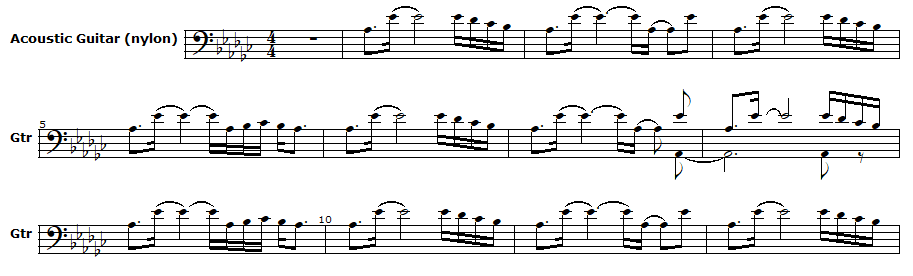
The next three columns refer to the relationships between the note (or chord) and its next neighbour. Zero is a count of the number of times the next note does not change pitch. For example, in some tracks the same pitch is played repeatedly, but the rhythm may vary.

In the melody line, the pitch changes by small steps (one or two semitones), there are few jumps (pitch changes greater than two semitones), and not too many pitch repetitions. The rhythm patterns also vary.

You should beware that the bass line has the characteristics of the melody line; however, the average pitch is usually in the range of 30 to 40 rather than above 60.
The next column labeled melcr shows the melody criterion for identifying the channel or track containing the melody. The melody track or channel is highlighted in dark green; though on the windows operating system, tcl/tk may highlight this line in a different manner. The melcr values generally fall in the range of (-5,5) and high values imply a melodic line. (This is a new feature in still in development. The value is computed from a linear discriminant model using the rpat, pitch changes parameters, and the midi program number.)
A lot of midi files contain pitchbends which modulate the pitch of a guitar note while it is playing. In the following example, the last note played on a distortion guitar is a bent note producing a nice effect. Here are more interesting examples. The first example is an extract from the '2 Unlimited' band. Compare this with the second example where the pitch bends have been suppressed. The number of pitchbend commands is given in the summary.
Most midi files are played at a single tempo; however, a few files may vary the tempo. Midiexplorer does not compensate for tempo variations.
Normally each channel or track is assigned one program and
it remains fixed over the entire file. Occasionally, there
is a midi file that does not follow this convention and the
program asignment can change in the middle of the track.
The Midi Structure view described below is
able to compensate for these changes to a limited extent.
The algorithm used to generate this plot is explained in the
section called 'pitch class distribution'.
This experimental window was introduced in order to study the
differences between the melodic, rhythmic-chordal, and bass lines
in the midi file.
The detailed track window contains the same information plus more.
The headings of the columns are highly abbreviated in order to keep
the column widths small. Hovering the mouse pointer over one of the
headings will produce a tooltip with an explanation. Here are the
new variables.
When the spread of a track (or channel) is less than 1.0, there
may be a number of gaps where the instrument is silent for more than
8 beats. ngaps indicates the number of these gaps for that
track or channel.
Midiexplorer refers to a genre database (genre.tsv) which is
stored in the root music folder. If the database contains the
genre associated with the current midi file, it will display
that after the full file name. The genre is not exact but just a
guide. The genre.tsv is a plain text file which you can modify
it using a text editor. If you use the view/google genre menu
button to find the genre, the function may automatically update
this database.
The play button is probably the most important button and
occurs in many of the windows. The button sends the selected
midi file or the selected portion of the midi file to the
midi player that you have chosen. As discussed in the earlier
section, 'Starting Midiexplorer for the first time',
you can link midiexplorer to as many as 6 different midi
applications. Using one of the radio buttons, you can
specify which application to activate when you click
the play button. You can get to this setting using the
cntl-p shortcut or look for it in the settings menu.
The play button in the main menu will play the entire
midi file on the designated midi player; however, you
can select particular tracks or channels by clicking on
one or more of the tracks. These tracks will be highlighted
in blue as shown below.
If you left click on the play button, then only the selected
tracks will be played. Right clicking on the play button will
play all the tracks or channels in the file. The pitch, rhythm
analysis menus also applies to those selected tracks, but this
will be discussed later.
At this point you can view the midi file in various forms using
the view menu button on the top line of the window.
The different view representations will be described
next.
You may skip reading this section assuming that midiexplorer is
running correctly on your system. Otherwise, you may need to
use these functions to diagnose your problem.
The external programs, midi2abc and midicopy, form the core
of this program. These programs are part of the midiabc package.
Each time you start up midiexplorer, it verifies
that it can find these programs and that they are the correct
version numbers. If this is not successful, a message box
will pop up on your screen with a warning. In this case
you will need install these programs, go to settings, and
indicate the location of these programs.
The console is designed for following the communications
of midiexplorer with the 'outside world'.
Typically, midiexplorer calls an external program such
as midi2abc or midicopy, specifying the path to the
input midi file and using runtime parameters to
indicate what to do. The program may may create a temporary file
which is stored in the midiexplorer_home folder.
The external program returns some messages
that midiexplorer attempts to interpret.
In most situations, midiexplorer runs normally,
the console just reports that the program was executed
without any issue, and any returned messages are displayed.
However, when midiexplorer fails to execute a
command, the contents of the console is useful to
identify the problem. Various things can go wrong;
midiexplorer does not find the external executable;
the program may fail to run or crashes before it returns
any results; or the midi file may be defective.
Midi2abc and midicopy are independent executables
that can be run directly from a terminal on Linux or
a command window (now called power shell) on Windows.
When you click on a different midi file from the
main window, midi2abc is called with the -stats
runtime parameter. Midi2abc analyzes the tracks or
channels of the midi file and prints out copious
information (which is not well documented). Midiexplorer
gets this information and puts this in a form that
is displayed on the screen.
Midicopy is called whenever you do anything else
with the file. For example, if you want to play a
specific track or any part of the midi file, midicopy
extracts this information and records in a temporary
file called tmp.mid. This temporary file is then
forwarded to another external program which plays
the midi file. Midicopy is quite a powerful program
that can have many other uses. There is not much
documentation other than running midicopy without
any arguments.
Many of the functions in midiexplorer are buried
in one of the many menus. You can use certain key strokes
to get to some of these functions. Here is a table
of these shortcuts.
Key signature
The main window also indicates the key signature of the midi
file. Unfortunately, one cannot rely on the midi file to specify
the key signature, so it is necessary to estimate the key
by correlating the pitch class distribution with the distributions
expected for the key. Clicking on the button in the main window
labeled 'key signature: Amaj' will display a plot showing the
correlations with the different major and minor keys.
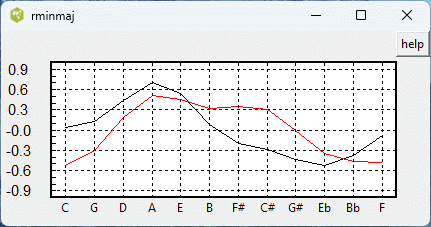
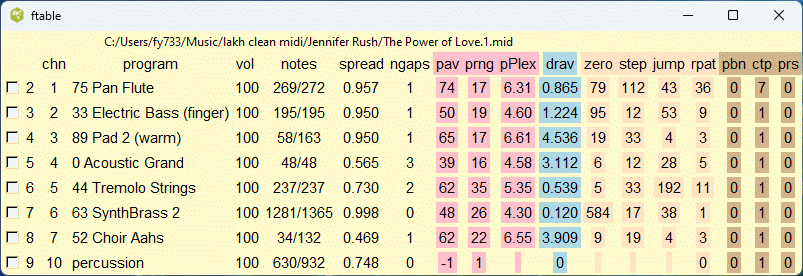
pav is the average pitch of the notes.
prng is the range of pitches in semitone units of the notes.
pPlex is the perplexity of the pitch class distribution. This
is computed by taking 2 to the power of the pitch class entropy. The value
is close to the number of active pitch classes.
drav is the average note duration in beat units.
zero, step, jump describe the relation between the note
and its immediate neighbour. zero indicates the number of notes
whose pitches do not change. step indicates the number of notes
whose pitches change by 1 to 3 semitones. jump indicates the
number of notes whose pitches change by 4 or more semitones. In the
case of chords, only the top note is compared. Melodic lines should
have a higher count for the step parameter.
Music Genre
The Play Button
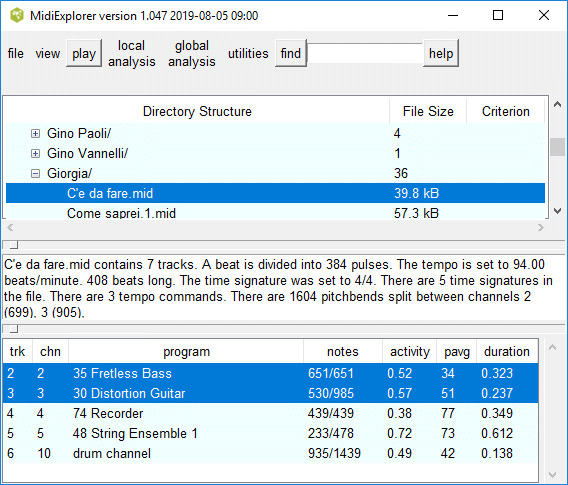
Internals
Console
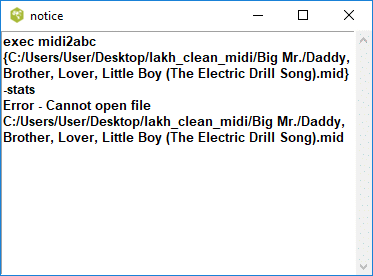
Some background material
If you are curious to understand how midiexplorer works,
continue reading this subsection. The abcmidi package
has two programs which midi files. Midi2abc is the
oldest program which was designed primarily to convert
midi files to abc music notation files. Rather than
create new programs, midi2abc was expanded to do other
tasks such as analyzing midi files. The other abcmidi
program is midicopy which was created later. Both of
these programs form the core of midiexplorer.
Check version numbers
You would run this function if you have just
updated the midiexplorer source code or updated the
external executables midi2abc and midicopy.
Midiexplorer pops up a window which may look like this.
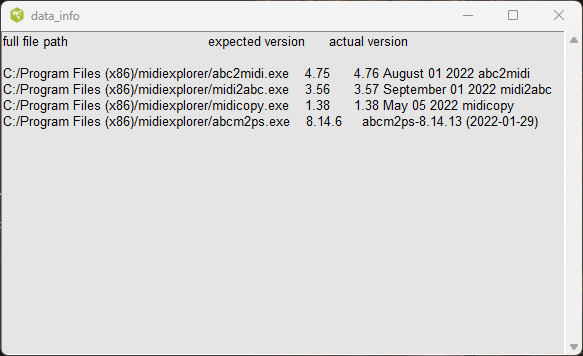
Mftext of output midi file
It is unlikely that you will need this function.
In many situations midiexplorer runs midicopy in order
to extract particular channels or tracks at a specific
time interval and save the results in tmp.mid. This
function shows a text representation of tmp.mid.
Save output midi file
This allows you to rename tmp.mid and save it somewhere.
Contents of midiexplorer_home
This function saves you the trouble of finding the
midiexplorer_home folder and viewing its contents.
Shortcuts
| aftertouch | cntl-a |
| chordgram | cntl-h |
| console | cntl-k |
| google search | cntl-o |
| midi player setup | cntl-p |
| piano roll | cntl-r |
| midi structure | cntl-s |
| tableau | cntl-t |
| duck duck go search | cntl-u |
| play midi file | cntl-w |
| keymap | cntl-y |
Playlist Manager
You find the playlist manager as one of the options under the file menu. Assuming your root midi file folder is organized into many subfolders, this tool allows you to get quick access to folders belonging to a particular genre. For example the Lakh clean subset references more than 2200 artists which are divided into separate folders.
The manager requires a folder called playlists embedded in your root midi file folder (lakh clean directory). The playlists folder is organized in a particular way, and a sample of this folder is provided in the zip file, lakh_playlists.zip. If this folder contains a file called definitions.text, the program will display a short definition of the selected genre. A sample file is also included with the lakh_playlists folder.
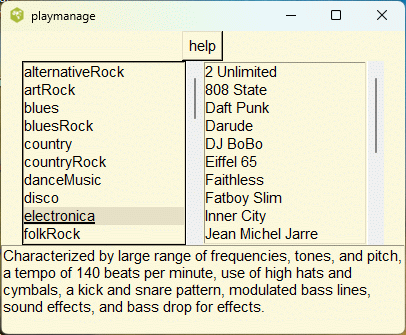
The manager contains two listboxes. The left box contains a list of genres and the right box contains a list of artists (folders) belonging to that genres. Clicking on one of the genres in the left box, will list the artist (folders) associated with this genre in the right listbox. Clicking on one of the items in the right listbox will position this artist folder to the top of the tree directory in the main window.
Since many of the artists in the lakh clean dataset have produced music in different genres, I did not find this tool to be very useful.
Find Genres
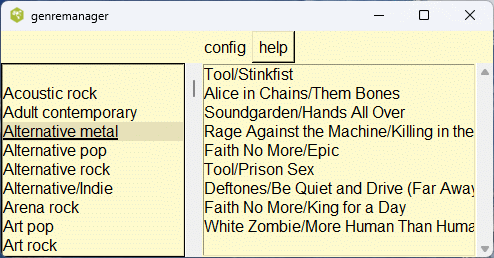
To use this tool, you need to put the file genre.tsv (which comes with midiexplorer.zip), into the Lakh Clean directory in your system. The function runs in the same manner as the playlist manager described above. Click on one of the items in the left listbox and then click on an item in the right listbox. The midi files associated with that genre will appear in the main window. The config button allows you to sort the genres by alphabet or frequency.
The genre.tsv is a plain text file which you can open with any text editor or spread sheet application. Most of the entries were entered manually by querying Google using the cntrl-g key stroke or view/google genre. About 190 different genres were identified. Many of the files were assigned to Pop or Rock. There may be a lot of overlap. For example, there may not be much distinction between Reggae or Reggae rock. A lot of the music is a fusion of several different genres. For example, when I requested the genre of the Beatles A Day in the Life, google returned 8 answers (Psychedelic rock, Alternative/Indie, Samba and Pagode, Art rock, Orchestral pop, Rock en Espanol, Rock, and Folk). Some of the genres such as Alternative/Indie refer to the origin of the work rather than just the style of the music.
Nevertheless the tool is useful for finding some examples of genres like Jazz or Heavy Metal.
The genre.tsv file is available only for the Lakh Clean dataset. It is still full of some inconsistencies. For other datasets, you will need to create your own file.
Here is a list of all the distinct genres in the genre.tsv file. The values inside the parentheses are the number of times this genre was encountered.
| Rock blues (1) | Surf music (1) | Indian classical music (2) | March (3) |
| Lebanese pop (3) | New jack swing (3) | Symphonic rock (3) | Downtempo (3) |
| Classical jazz (3) | Comedy rock (3) | Funk/Soul (3) | Eurodance pop (3) |
| Wagnerian rock (3) | Country blues (3) | Instrumental (3) | Boogie-woogie (3) |
| Big beat (4) | Reggae fusion (4) | Alternative pop (4) | Progressive soul (4) |
| Funk metal (4) | Bluegrass (4) | Progressive house (4) | Rock opera (4) |
| Indie rock (4) | Bolero (4) | Ska (4) | Contemporary Christian (4) |
| Bebop (4) | Christian (4) | Teen pop (4) | Forro (4) |
| Psychedelic folk (4) | Orchestral pop (4) | Italo pop (4) | Polka (4) |
| Disco funk (4) | Rock pop (4) | Nederpop (4) | Italo disco (4) |
| Skate punk (4) | Easy Listening (4) | Post-punk (5) | Eurohouse (5) |
| Jangle pop (5) | Pop soul (5) | Tropipop (5) | Dance/electronic (5) |
| French Indie (5) | Novelty song (5) | Experimental pop (5) | Contemporary folk (6) |
| Classical pop (6) | Industrial metal (6) | Comedy (6) | Operatic pop (6) |
| Gothic rock (6) | Philadelphia soul (6) | Ragtime (6) | Smooth jazz (7) |
| Pop holiday (7) | Brill Building (7) | Vocal jazz (7) | Eurodisco (7) |
| Dance (7) | House (7) | French pop (7) | Jazz funk (7) |
| Rap metal (7) | Groove metal (8) | Acoustic rock (8) | Trance (8) |
| Russian pop (8) | Ska punk (8) | Classic soul (8) | Singer songwriter (8) |
| Songwriter (8) | Reggae rock (8) | Psychedelic music (8) | Sunshine pop (8) |
| Psychedelic soul (9) | Electropop (9) | Synth-rock (9) | Alternative metal (9) |
| Christmas music (9) | Latin rock (9) | Jazz pop (9) | Bossa nova (9) |
| Film score (10) | Gospel (10) | Halloween (10) | Funk rock (11) |
| Sertanejo (11) | Art pop (11) | Electronic rock (11) | Musica tropicale (11) |
| Dance pop (11) | Britpop (11) | Arena rock (11) | Bubblegum pop (11) |
| Dance-rock (11) | Post-grunge (12) | Traditional pop music (12) | Big band (12) |
| Funk soul (12) | Progressive pop (12) | Beat music (12) | Southern rock (12) |
| Musical (14) | Jazz rock (14) | Opera (14) | Europop (15) |
| Mandarin pop (15) | House music (15) | Soul (16) | Power pop (16) |
| Garage rock (16) | Instrumental rock (16) | Holiday (16) | Blue-eyed soul (16) |
| Progressive metal (17) | Jazz fusion (17) | Pop punk (17) | Chanson francaise (17) |
| Psychedelic pop (17) | Heartland rock (18) | New-age music (18) | Post-disco (18) |
| Chanson (18) | Roots rock (18) | Folk pop (19) | Art rock (20) |
| Country pop (20) | Electronica (20) | Electronic pop (21) | Record label (21) |
| Industrial rock (22) | Nu metal (22) | Show tune (23) | Thrash metal (23) |
| Rockabilly (25) | Traditional pop (25) | Folk world (26) | Doo-wop (28) |
| Baroque (29) | Glam rock (30) | Baroque pop (30) | Glam metal (32) |
| Country rock (35) | Techno (36) | New wave (37) | Latin pop (38) |
| MPB (40) | Punk rock (41) | Psychedelic rock (45) | Electronic (49) |
| Rag (49) | Adult contemporary (51) | Singer-songwriter (52) | Blues (58) |
| Blues rock (65) | Grunge (68) | Eurodance (69) | Heavy metal (73) |
| New wave music (75) | Dance-pop (77) | Funk (77) | Folk (81) |
| Contemporary R&B (81) | Easy listening (82) | Reggae (82) | Metal (87) |
| Classic rock (97) | Disco (99) | New age (101) | Hip-hop (107) |
| Synth-pop (112) | Soul music (119) | Children's music (125) | Dance/Electronic (143) |
| Progressive rock (151) | Folk rock (159) | R&B (159) | Rock and roll (169) |
| Schlager & Volksmusik (176) | Alternative rock (180) | Classical (197) | Country (207) |
| Hard rock (259) | Soft rock (261) | R&B/Soul (305) | Jazz (335) |
| Alternative/Indie (459) | Pop rock (536) | Rock (872) | Pop (2010) |
Google Search
You find the google search option in the view menu button. This command opens your internet browser to the google web page, and sends a search request for the artist and title corresponding to your active midi file. If you are lucky, google will find a video of the artist performing the selected title.
In order for this to work the path to the selected midi file should look like this
c:/../artist/title.midFor example on my computer a sample file in the root folder /home/~seymour/clean_midi/ contains the midi file
The Beach Boys/California Girls.midThe google seach command will send this command on my system.
firefox https://www.google.ca/search?q=The+Beach+Boys+California+GirlsYour internet browser is started and displays the results for google's search request.
Midi Structure View
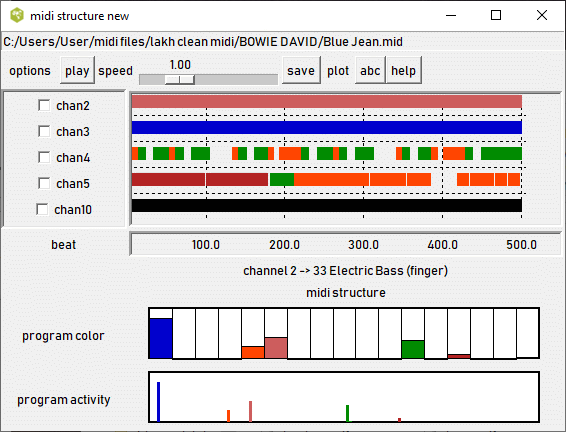
The 'Midi Structure' shows the time intervals when a particular channel or track is active. Each of the midi channels (or tracks) is assigned to a particular musical instrument called a 'program'. Midiexplorer groups the midi programs into 17 classes (e.g. piano, wind, brass, etc.) and assigns the classes different colors as shown below.
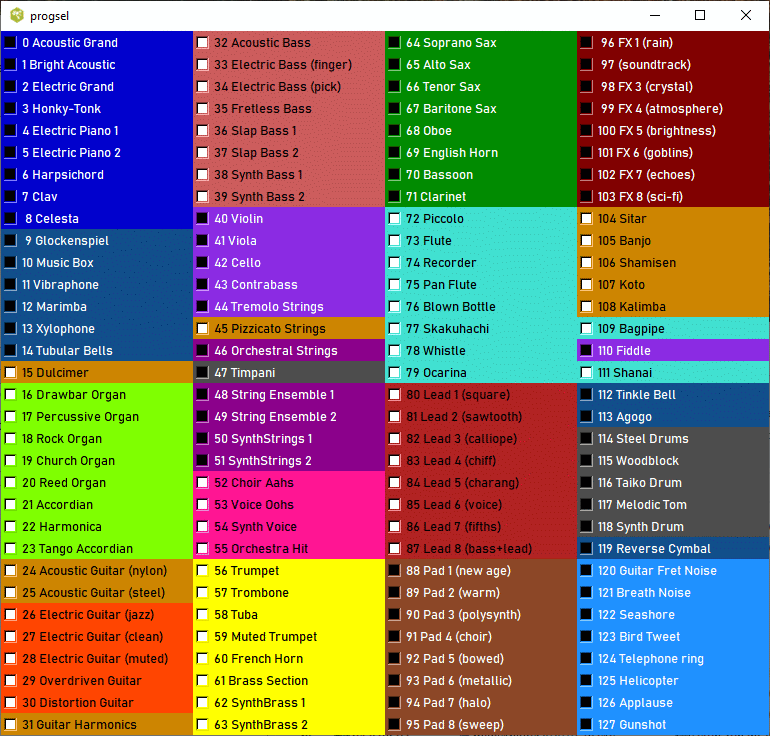
Though it is not common for the program assignment to change several times in the middle of the midi file, this is sometimes occurs as seen in the above example.
When the mouse pointer lies inside one of the active regions, part of the region will be highlighted bright red and a status line at the bottom of the window will indicate the type of musical instrument.
The check buttons on the left side, allow you to select specific channels or tracks for special treatment. The options button window allows you to specify how these channels are treated when you click the play button.
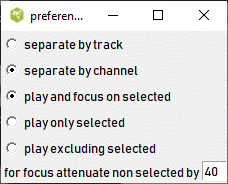
For example, if you choose to focus on those channels, then the other channels will be attenuated by the amount specified in the entry box.
For multi-track midifiles (type 1), you can separate the output by either tracks or channels.
You can select a specific time interval area in the midi file as shown below.
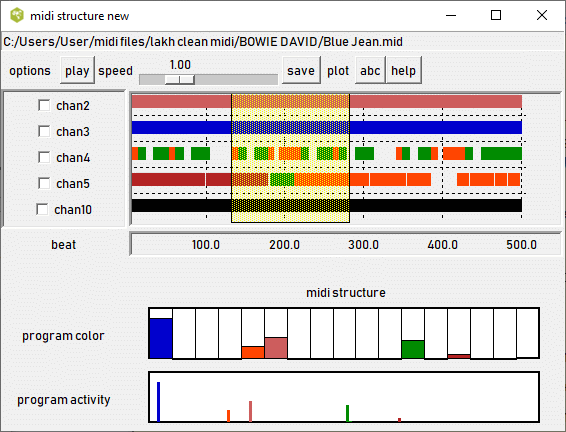
To select a region, hold the left mouse button down and sweep over the area of interest. To remove the selected region, double click the mouse anywhere in the diagram. The play and other buttons in the midistructure window will only apply to this region and selections. Furthermore, the play button in the main window will also apply to this region as long as the midistructure window is exposed. The pitch-rhythm/analysis menu plots will also be restricted to this region. Changing the region or channel selection, will cause these plots to be updated automatically.
The lower half of the midistructure window shows two plots labeled program color and program activity. These plots show the weighted number of notes which belong to a particular program group, program or pitch class. The notes are weighted by their duration. A few notes that play continuously over several bars can have a larger impact than many notes that play for a fraction of a beat. The program color indicates the balance of instruments in the midi file -- for example, whether there are a lot of brass instruments or string instruments.
The program activity plot is a finer representation of the distribution of notes among the 128 MIDI programs. The height of the line represents the amount of activity in a particular MIDI program. The lines are color coded by program color.
As a convenience the midistructure window is linked with the summary frame (lower frame) in the main window. If you select tracks or channels in the main frame, they will become checked in the midistructure window. (Click on the track row to select. Hold the keyboard control button or shift button down while mouse clicking for other selection options.)
Abc editor
Abc music notation is one of the many music notation standards which is explained in the YouTube video . There are over 100,000 abc files, that you can download from the internet. https://abcnotation.com/tunes. Midiexplorer has limited support for converting a midi file to abc notation and making minor edits.
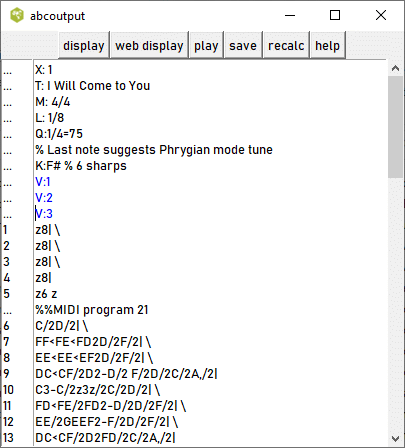
This editor is customised to work specifically with the midi2abc extensive output of the active midi file extensive. In this output, the voices are separated (not interleaved) and each bar or measure is presented in a separate line. You activate this editor by clicking on the abc button on the top right of the midistructure window, or the main window. If no channels or tracks or region are selected, then the results apply to the entire file. To ease navigation through this data, the voices are elided and displayed in blue. Clicking on any of these voices will reveal the associated measures. The bar numbers are shown in the left column but may not maintain synchrony if you add or remove a line. Clicking the recalc button will restore synchrony. You can save the edited abc notation to a file of your choice.
There are two display buttons. The display button will convert the abc notation into sheet music using the programs abcm2ps and your choice of a PostScript viewer. The play button will convert the notation into a midi file using abc2midi and play the midi file. The conversions are not usually error free and may even fail due to the complexity of the notation. You should check the console output (see internals menu button). See samples below.
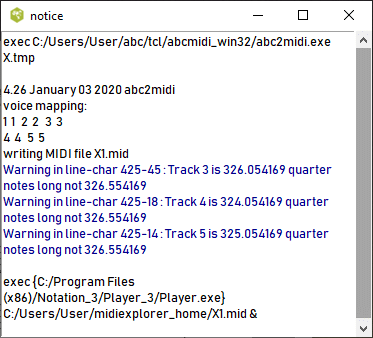
If you click on one of the blue lines, another window will pop out showing the problem line in the abc notation. Note that the line numbers do not refer to bar numbers but to actual text lines.
The web display button uses Jef Moine's JavaScript code to render and display the music. The abc notated file is embedded into an html file (X.html in the midiexplorer_home folder) which is then displayed using a browser. The html file contains a link to the JavaScript code on Jef's website which then renders to the abc notation in the file. If you click on any note, the script will play the music score and follow along.
Piano Roll View
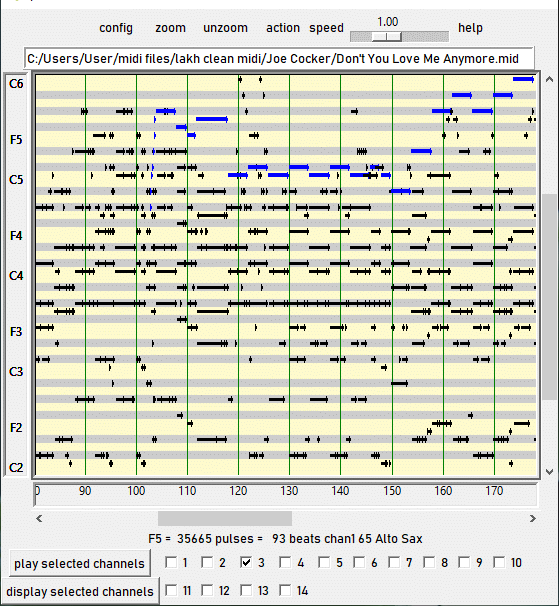
The Piano Roll View displays a piano roll representation of the midi file. Using the scroll and zoom controls, you can select any particular segment of the MIDI file for detailed analysis.
Each note is represented by a black horizontal line, whose vertical position represents its pitch and whose width represents its duration. If you place the mouse pointer on any particular note, a short descriptor of the note is placed in text near the bottom of the window and the checkbutton at the bottom of the screen corresponding to the channel or track is highlighted in red.
You may configure the program to separate the MIDI file by either tracks or channels. A row of checkbuttons corresponding to the channels or tracks appear at the bottom of the window.
The channel/track checkbuttons at the bottom of the window highlight the corresponding channel or track in the the piano roll. You have a choice of two methods for viewing these notes using the config menu button at the top left. In Dynamic highlighting the checkbuttons detect the position of the mouse pointer and display all the notes of the track or channel in red when the pointer hovers over one the corresponding checkbuttons. If that checkbutton is ticked, then these notes are shown in blue. In Static highlighting, the notes corresponding to the ticked checkbuttons are shown in blue and all other notes are invisible. (Note that these highlighted notes may not appear in the particular scrolled region that is visible on your screen.)
The button labeled 'play selected channels' will play the selected channels (or tracks) for the exposed section of the midi file. If no channels are selected, then all channels will be played. The button labeled 'display selected channels' operates in a similar fashion but displays the music in common music notation in a browser that should open automatically. The selected channel (track) buttons apply in a similar manner to the functions listed in the action menu.
You can change the horizontal scale using the zoom and unzoom buttons. For finer control, you can select a particular portion of the MIDI file by sweeping the mouse cursor while holding the left mouse button down. The selected area will be highlighted in a light yellow stipple. (Double clicking anywhere in the piano window will remove the highlighted region.) Next press zoom, to make this area fill the window. The highlighted area will also apply to the play selected channels/tracks button and the functions in the action menu.
While the music is playing, you may see a vertical red marker attempt to follow along with the music. Unfortunately, the music is played by a separate application which does not communicate with this application, so there may be a loss of synchronization between the movement of the cursor and the music. If the moving marker is annoying, you can turn off this feature by removing the tick mark from the config/follow while playing checkbox. Pressing any key on the keyboard while the piano window is in focus will stop the moving cursor for the current instance.
If you are using TiMidity to play the midi file, TiMidity normally ignores the initial rests at the beginning of the midi file. This poses a problem if midiexplorer attempts to follow along with the moving vertical red marker. TiMidity version 2.14 has an option to preserve the initial rest using the option --preserve-silence which you can include in the Options/Player page. (On Linux, I found it necessary to include the option -B2,12 to control the buffering.) The option -ik also provides you with a TiMidity user interface.
pgram
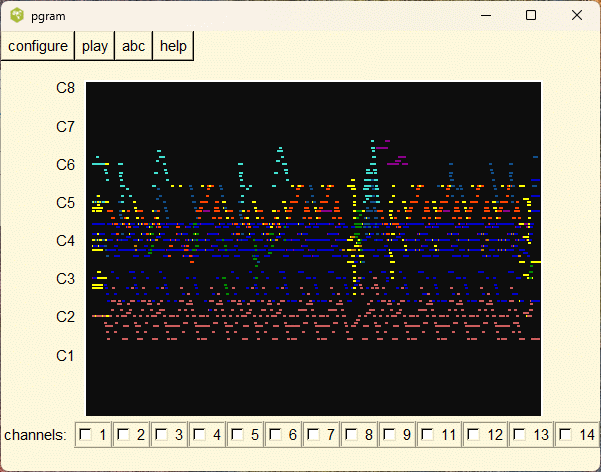
The goal of this plot is to provide a visual representation of the midi file. The plot is similar to the piano roll except that the notes are assigned colors based on the type of instrument (midi program). Thus blue notes are played on a keyboard, yellow notes are played on brass instruments and etc. If you move the mouse pointer on one of the notes, all the other notes belonging to the same channel are highlighted and the channel and midi program are indicated on a status line. Moving the mouse pointer on one of the channel buttons shown below also accomplishes the same result.
Like midi structure and piano roll, pgram also provides a means of generating an abc file of particular channels over a particular time interval in the midi file. Check the midi channels desired, and designate an area by sweeping the mouse pointer while holding the left mouse button down. Then click on the top abc button. A temporary abc file will be created and opened in an editor which will provide other options.
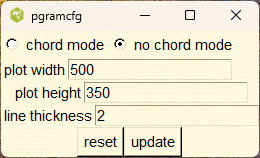
The plot is still experimental and the configuration button allows you to control how the data is presented. There are two modes: no chord mode shows the most detail. In chord mode, the range of notes between the lowest and highest pitches in the chords are displayed by dots along a vertical line.
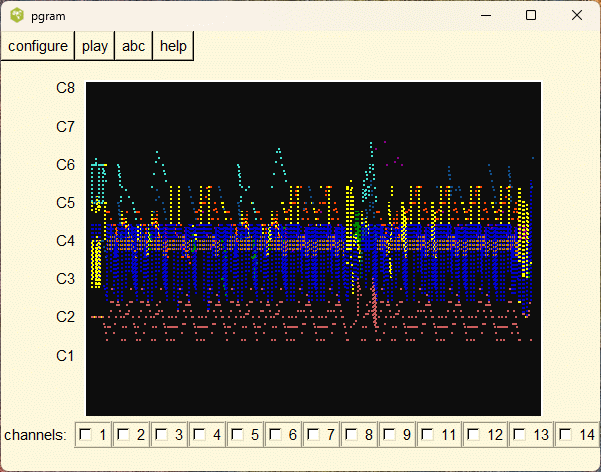
Tableau
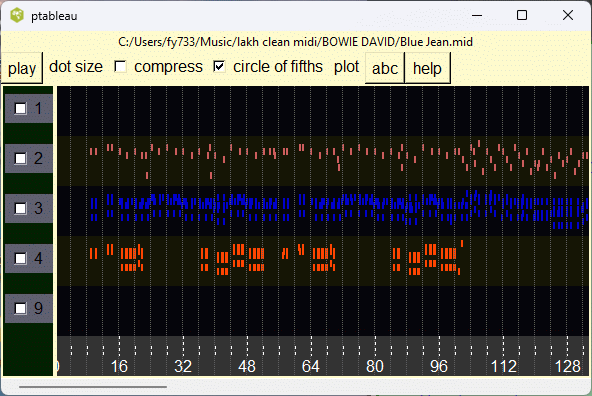
The tableau presents the pitch class maps for each of the midi channels. Since this plot gives an overview of the entire midi file, it is one of the most useful visual representation. If you are not displaying the tableau in compressed mode, it will probably be necessary to horizontally scroll to see the rest of the midi file. Like the midi structure visual representation the tableau gives you access to many of the plots and other functions.
Each of the midi channels except the percussion channel is represented by a horizontal strip. In each of these strips the note onset is plotted as a function of time using the same color scheme as in the midi structure view. The vertical lines separate groups of four beats. The note unset times are plotted at a resolution of one quarter of a quarter note or a sixteenth note. The plot is best viewed on a monitor with a resolution of 1920 by 1080.
It may be hard to see the note onsets when they are displayed in a dark color. For example the piano and other keyboard instruments are represented in dark blue. If the mouse pointer overlays one of those notes, then the color will switch to white as long as the pointer remains over that note.
You can change the thickness and size of the note representation by altering the dot size. Small dot sizes are ideal in seeing all the detail, but if this is too small you can switch to a larger number.
The layout of the note can be switched to the circle of fifths. This may make representation more compact and easier to detect key changes in the music.
The toolbar on the top contains many useful functions which apply to either the visible portion of the midi file, or the highlighted area, and for the selected channels. If no channels are selected by ticking the left checkboxes, then the functions apply to all channels. For example, if you click on plot/pitch class plot, then a window will appear showing a histogram of all the notes visible in the tableau. If you highlight a specific time interval, then the histogram will be updated to reflect only those notes in that interval. If no region was highlighted and you resize or scroll the tableau, the plot will be updated to reflect this change. If you tick one of the channel checkboxes on the left, the pitch class histogram will apply to only the notes in the selected channel. This also applies to the play and abc buttons. The abc button converts the selected section and channels into abc music notation. A separate window will pop up with the notation in an editor. See abc editor in the table of contents in the left frame.
Pitch class map
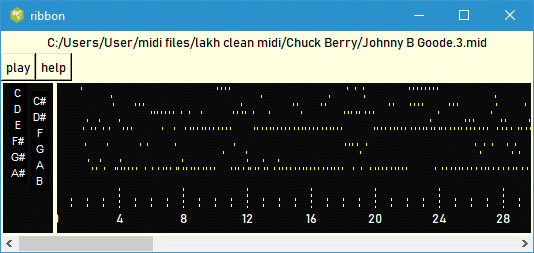
The pitch class map is similar to the tableau except that the notes are not separated by tracks or channels. This provides more space and it is possible to determine the notes being plotted using legend on the left side. Key changes are easy to see in this representation.
Action Menu
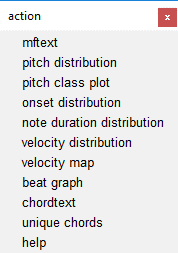
The action menu button brings up a menu of selected actions that you can apply to the displayed region of the MIDI file. Each of the items in the menu will pop up a separate window showing the distribution corresponding to the variable associated with the item. The distribution will apply to only the visible portion of the pianoroll that is displayed. If you have selected a particular channel or track in the checkboxes below, then the distribution will apply only to the checked channels or tracks. If no channels or tracks were checked then the data applying to all the displayed notes is shown. Furthermore as long as these windows are on the screen, the data in the window is dynamic and will change anytime you horizontally scroll the pianoroll data, zoom in, zoom out, or change any of the checked boxes.
Many of these functions can be called directly from the pitch analysis and rhythm analysis menu buttons and are described below.
Pitch Analysis
This menu provides direct access to the various graphs described in the above piano roll action menu without having to go the piano roll. If the piano roll was not displayed the graphs were computed from the entire midi file.Besides the piano roll representation, you can select the tracks or channels of interest in several ways. Tracks or channels can be selected directly from the top level view by clicking on one or more of these entities.
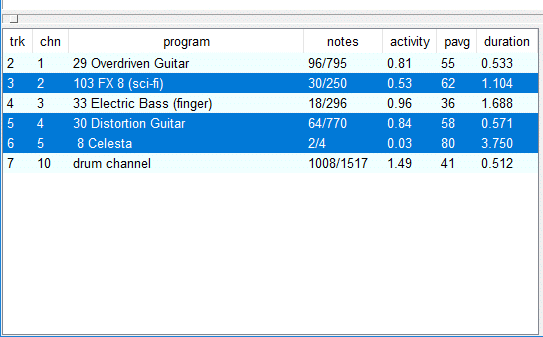
In order to select more than one of these entities, hold the control button on the keyboard down while clicking on one of these items on the screen. To select a group of contiguous entities, use the shift key on your keyboard. If no items are selected, then the analysis is applied on all the tracks ( channels) in the file.
You can also select a specific time interval using either the piano roll or midi structure representation.
pitch distribution
The plot shows the normalized histogram of the pitches of the selected
notes in midi file.
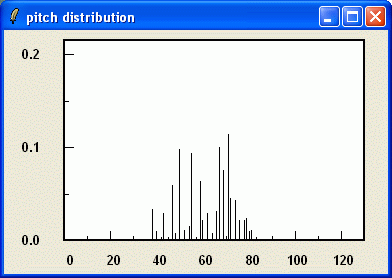
This plot shows the distribution of pitch classes. This is useful for guessing the likely key signature of the music. Many MIDI files do not specify the key signature. By observing which keys are absent and which ones predominate, one can frequently infer the music's key signature.
The key D major was estimated by correlating Craig Sapp's pitch class functions for all the possible keys, and searching for a maximum. See Visual Heierarchical Key Analysis. In the above plot, the key of D is most common and the key of F# occurs instead of F occurs. This suggests the key of the exposed section is D major.
The next plot shows the correlation coefficient for each
the 12 possible keys. The black curve is for the major
keys and the red curve is for the minor keys.
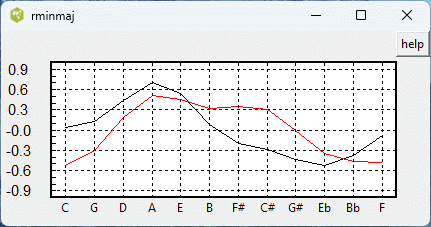
The scheme does not work well for unusual music scales
such as Dorian mode, blues scale, pentatonic, and etc.
The entropy value measures the diversity of the pitch classes. If the music consists entirely of one pitch class, then the entropy would have a value of 0. If all eight pitch classes occurr with equal probability, then the entropy would be 3.0.
The pitch class distribution is sensitive to the selected channels (tracks) in the main window and midistructure window. It is also sensitive to the selected region in the midistructure window. The current distribution is used by the midi file search algorithm (see database/search).
The chordtext function provides an easy way to determine the note pitches that were played during each beat.
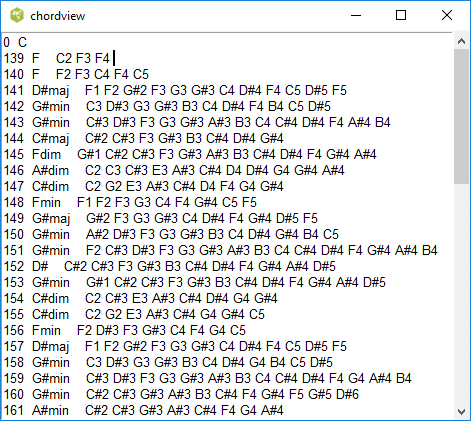
This allows you to determine the type of chord being played in a specific beat. Based on the pitches of the list of notes playing in the beat, the program attempts to determine the root of the chord and the type of chord. The root note is determined using Craig Stuart Sapp's algorithm described in his paper, Computational Chord-Root Identification in Symbolic Musical Data: Rationale, Methods and Applications. Once the root was determined, the type of chord was determined by looking at the spacing (number of semitones) between the pitches of the notes and the root. Presently, the program does not consider chords with more than 3 notes (e.g. 7ths, 9ths) and inversions. According to Sapp, the root finding algorithm has a 90 percent accuracy.
| C | D | E | F | G | A | B | |
|---|---|---|---|---|---|---|---|
| C | 0 | 4 | 1 | 5 | 2 | 6 | 3 |
| D | 3 | 0 | 4 | 1 | 5 | 2 | 6 |
| E | 6 | 3 | 0 | 4 | 1 | 5 | 2 |
| F | 2 | 6 | 3 | 0 | 4 | 1 | 5 |
| G | 5 | 2 | 6 | 3 | 0 | 4 | 1 |
| A | 1 | 5 | 2 | 6 | 3 | 0 | 4 |
| B | 4 | 1 | 5 | 2 | 6 | 3 | 0 |
D2 D3 A3 D4 F#4 A4The numbers following the note names D, A and F# specify the midi octave number. C4 is middle C. We first ignore all the sharps and flats in this representation. Sapp's algorithm computes a distance measure for the 7 possible roots, C, D, E, F, G, A, and B, and chooses the root with the lowest measure. The measure is computed using the above table, where each note in the left column refers to the possible root note. Assuming a root note of C, the weighting factors for each of the chord notes are given on the row adjoining C. The weights for the above 6 notes are 4, 4, 6, 4 and 5. Summing these numbers, we get a value of 23. If we try a root note of D, the weights are 0, 0, 2, 0, 1, 2 resulting in a value of 5. This is the lowest measure, which implies that we have D chord. To determine the type of chord, we look at the intervals, D to A (minor third), and A to F# (major third), which implies that this is a Dmaj chord.
Like all the other action functions, the output will change if you modify the displayed pianoroll or select any specific track or channel.
If you zoom into a small region of the pianoroll so that
20 or fewer beats are exposed, then the chordtext function
will provide more detailed information, as seen in the next
figure.
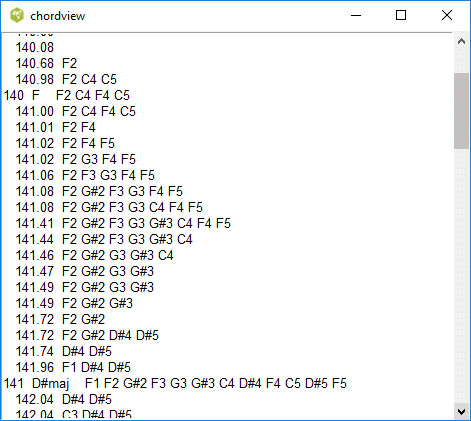
The approximate times when a particular note begins or ends are
shown.
chord histogram
The histogram displays the number of times each of the different
chord types occur in the exposed area of the pianoroll. The chords
can be ordered alphabetically or by decreasing frequency. Detailed
information about the chords can be viewed using the chordtext
function.
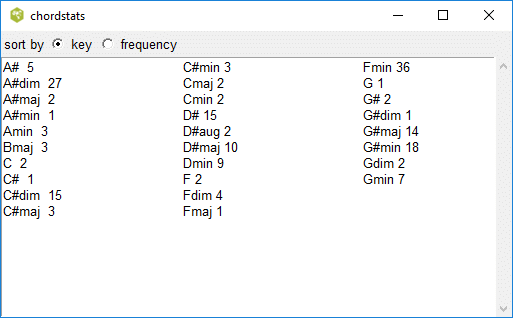
chordgram
The placement of the above-mentioned chords in the midi file
can be viewed graphically. The horizontal scale indicates the
beat number and the vertical scale distinguishes the chord type.
Colors are used to distinguish the major (red), minor (blue),
diminished (green) and augmented (purple) chords. The vertical
scale can be shown either as sequential or as following the circle of fifths.
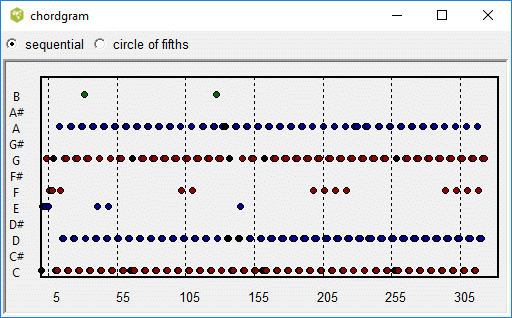
Notegram
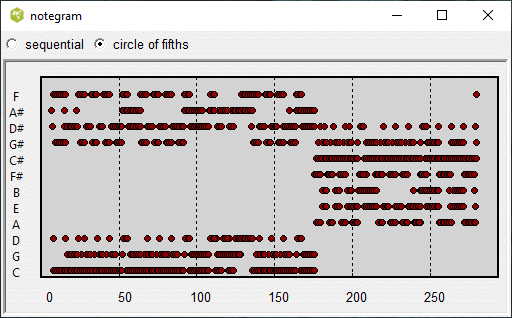
The notegram is like the chordgram except that here pitch classes of all the note playing in each beat are displayed. The notegram is useful in detecting key signature changes. The above plot was determined from a rendition of The Beatles /And I Love Her.
For both the chordgram and the notegram you can select a specific region of interest by sweeping the mouse pointer while depressing the mouse button. This area will also appear in the midistructure window if this window is exposed. This provides a means for playing or analyzing this specific region.
Key Map
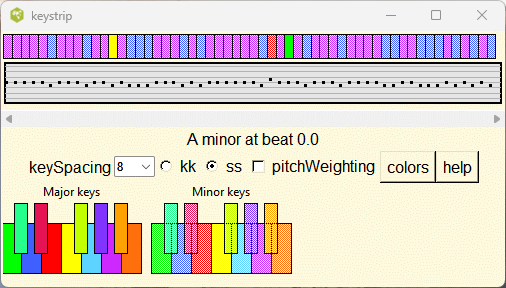
This function traces the evolution of the key throughout the midi file. The keys are represented by a strip of colored blocks across the top of the window. The graph below the strip plots the number of sharps (positive) or flats (negative) for each color coded key signature. For most music, there are only minor shifts when the key changes to the dominant, subdominant or relative minor.
Histograms of the pitch classes are computed for each block consisting of n beats where is specified in the spacing entry box. If the pitchWeighting checkbox is ticked, the histogram is weighted by the duration of the notes.
The key is determined by matching the histogram with either the Krumhansl-Kessler (kk) or the Craig Sapp's function (ss), for the different major and minor keys. The key with the highest correlation is determines the color of the block.
If the mouse pointer enters into one of the color coded blocks, the corresponding key will be shown below. Clicking the mouse pointer in one of the blocks, will pop up a normalized histogram in a separate window. The correlation values for the best four keys will be listed on the right column of that window.
The key estimator works better with large blocks consisting of about 20 beats. If specific tracks or channels are selected in either the main window or the midistructure window, they will be used for computing the key strip.
The algorithm was adapted from Craig Sapp's mkeyscape program which is part of the Verovio project and the Humdrum Toolkit. Only two of the numerous key estimator coefficients (Krumhansl-Kessler and simple ) were implemented here. Normally, key estimation is a difficult problem since besides major and minor modes there are other modes such as Dorian, Phrygian, ... as well as pentatonic keys.
Entropy Analysis
Music and particular midi files have a lot of repetition. This is particular true for percussion tracks and tracks which back the melody. The goal of this analysis is to identify all the distinct bars in a particular track and give them appropriate labels. The analysis should be able to handle both homophonic and non-homophonic (polyphonic) chords embedded in the bars. The algorithm used here is approximate and has numerous limitations. It assumes that all the bars are the same length and that the number of beats in the bar is known. It assumes that all the beats are 1/4 note in length. There are numerous exceptions to these assumptions, for example Bulgarian and Yugoslavian folk dance music.The chordal and rhythm analysis are separated in this study. The chordal analysis is more detailed in the sense that a bar is separated into smaller units. A bar consists of several beats. Each beat consists of 4 equal and smalller units consisting of 1/16 note intervals referred to as tatums for convenience. All the pitch classes in the tatum are listed in a string representation. The rhythm analysis on the other hand deals with bars only.
It was necessary to make various tradeoffs in performing this analysis. In many cases the onset times are not quantized into exactly causing a certain amount of jitter. For this reason, the rhythm analysis always splits the bar into 24 positions, irrespective of the time signature. In most cases this was sufficient to distinguish the rhythms of most bars. 24 is divisible by 3 allowing for eigth note triplets. On the other hand the tatum division used in the chordal analysis does not fit triplets evenly.
Pitch Classes of Notes
We will start first with the pitch class representation. Only the onset times of the notes are considered. Their durations are ignored. The notes are described by their pitch class rather than their absolute pitch. These assumptions are usually adequate to distinguish all the bars in most of the midi files.
More than one note (or chord) can be turned on in any one tatum time interval. The pitch classes of these notes are collected into a string which is used to describe the status of the tatum. If no note was turned on in this tatum, the string will be empty. Beats and bars are built up in a hierarchical structure by concatenating these strings. The distinct strings are identified, given a numerical index number, and counted to generate histograms for the different time units (tatums, beats and bars). Since each of these time units can have their own distributions, they are presented separately.
When you click on the menu item entropy analysis, a thin frame is added to the bottom of the main window containing various buttons and labels. Here is a sample output derived from blink-182/Dumpweed.mid midi file. The output consists of a sequence of buttons and labels on a single line shown below. The menu button beats/bar allows you to specify the number of beats in a bar which effects the analysis. By default it is set to 4. The three buttons following the pitch class label specify the number of distinct pitch tatums, beats and measures. This is a short and simple midi file consisting of 17 measures, 68 beats, or 272 tatums and containing a lot of repetition.

If you click on the button labeled 13, indicating that 13 distinct tatums were identified then the following window will appear.
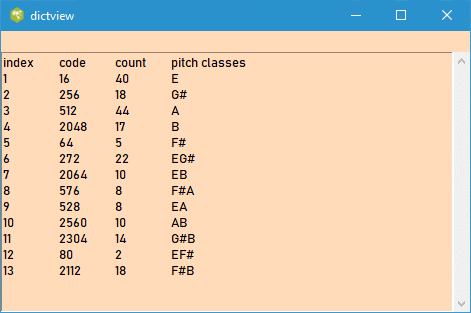
Each of the distinct tatums is given a unique index number shown on the left. The first tatum 'E' is represented by a single on bit in column 4 of 12 bit number. Its decimal value is 16 and it appears 40 times in the file. Clicking on the button labeled 28, indicating 28 unique beats will display the following window.
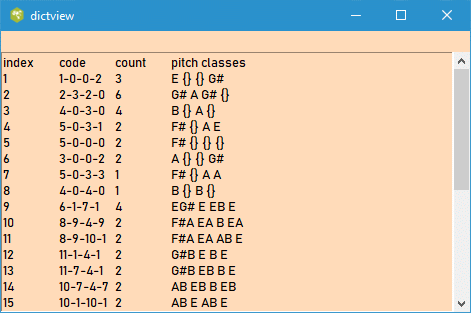
Each of the distinct beats is given a unique index number. The beat is composed of 4 tatums given in the next column, where the tatums are referenced by the index numbers defined in the previous image. The number of times that distinct beat occurs is listed below the column labeled count. The last column spells out the 4 tatums composing the beat. Clicking on the button labeled 10 will display the next window.
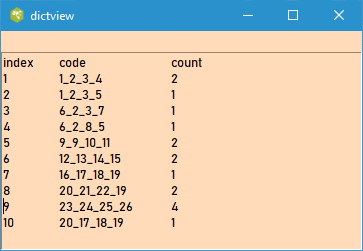
All the distinct bars consisting of 4 beats are listed, with their composition and their number of occurrences. Their compositions is indicated by a series of 4 numbers, corresponding to the beat indices in the previous image.
The map menu button provides you with choice of either map or map all. The map button presents you with the sequence of bar index numbers. Here the bars with indices 4 and 5 are repeated.
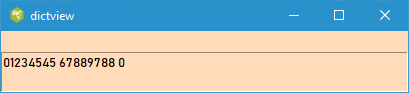
This representation has another useful feature. If you place a cursor in front of a particular bar index using the mouse pointer, and then click the mouse, then the contents of the bar will be spelled out in the header as shown in the following image.
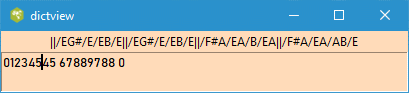
This midi file is split into 5 channels (ignoring the percussion channel).
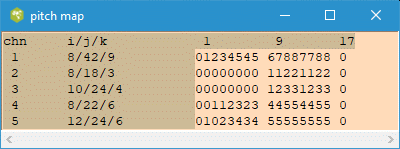
Unlike the previous map which is produced from a composit of all channels or tracks in the midi file, this map separates the statistics for each channel. The numbers under the column labeled i/j/k are the number of distinct tatums, beats, and bars. Thus channel 1 has 9 distinct bars, channel 2 has only 3 bars and etc. The indices of these unique bars are shown in the adjoining map. The header indicates the measure number in steps of 8.
Rhythm Analysis
The onset times of all notes in a bar are quantized into 24 time units. These onset times are listed in sequential order in a string (separated by a colin :), ignoring multiple notes with the same onset time. Thus a string can be empty, if no notes occurred in the bar or can be a long list if the bar consisted of many notes. These strings represent the rhythm in the bar. The distinct strings are indexed and counted forming another histogram. The other map button shows the distribution of these distinct strings (indexed by alphanumeric characters) in the music.To illustrate consider part of the score shown below starting from measure 9.

The rhythm map is shown here.
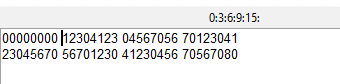
Note that no notes are onset in measure 12, so it is mapped into character 0. The measures 9,10 and 11 are repeated in measures 14,15 and 16 and are represented by symbols 1,2 and 3 in the map.
Map All
You can view the map of the distinct bars for any track or channel by selecting the track or channel in the main window. If the map is already displayed, it will be updated automatically when you select the item, or choose a different midi file. Similarly the information in the bottom strip will also be updated. It is useful to be see the repetitive structure of each of the tracks (or channels) in one frame. If you select map all in either the pitch or rhythm under the map menu, such a map will be displayed as shown below.
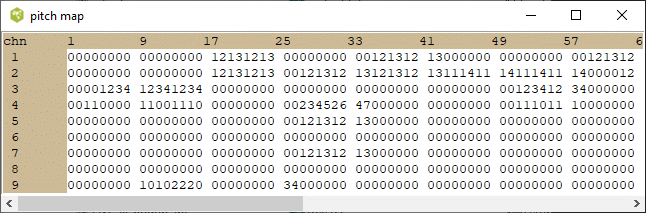
The map of each track (or channel) is shown on an individual line.
Each character represents a distinct bar in the music. The characters
(bars) are displayed in groups of 8 since most musical phrases form
eight bar groups. The same symbol in different tracks maps into
its own distinct bar belonging to that track. Thus the bar belonging
to symbol A in track 2 is different from the bar in track 3. If
only a few symbols are used, this implies that music in that track
is very repetitive. The symbol 0 implies that the bar is basically
empty. (No note onset occurs inside this bar.)
Rhythm Analysis
onset distribution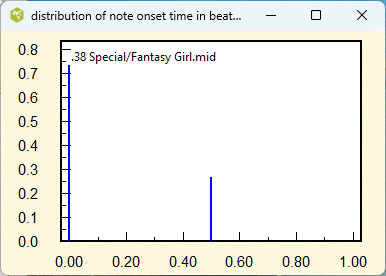
This plot shows the normalized histogram of the note onset time inside a midi beat. To do this, the onset time of each note relative to a quarter note beat is computed. The histogram of these onset times is determined, normalized and ploted. The onset times in many midi files are quantized so that they line up with the beats. If the midi file consists of only quarter and eighth notes, it would look like the above plot.
The onset time histogram for a midi file whose note onset times have not been quantized is shown below. The note onset times do not align with quarter note intervals. These midi files are produced by a performer playing a midi instrument such as an electronic keyboard or guitar.
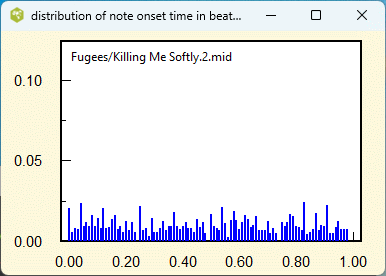
offset distribution This plot is similar to the above onset distribution except that it is based on the note off times instead of the note on times. I am not too sure of its value, but it provides some insight on the nature of the midi file.
note duration distribution
This plot shows the normalized histogram of the note durations in
beat units. Thus a half note would occupy two beats. All notes
longer than 2 and 2/3 beats are grouped together in this plot.
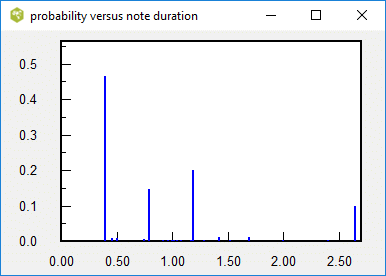
Humans playing midi instruments do not play the notes in exact
musical durations, thus introducing a bit of jitter.
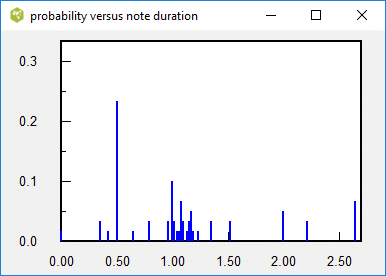
velocity distribution
If you select action/velocity distribution, the program will
analyze the velocity (loudness) indications in the MIDI file
and display a normalized histogram (probability function) of the
velocities of the notes.
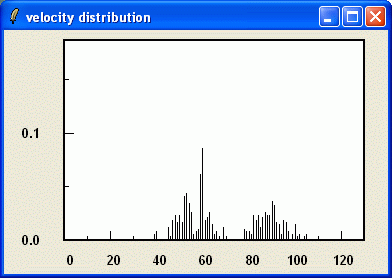
The distribution provides some indication of how the MIDI
file was created. If the velocities cover a wide range,
the MIDI file was probably produced humanly using a MIDI instrument
with velocity sensors. If all the notes are restricted to
a few velocity values, then the MIDI file was probably created
using a music notation program. An example is shown below.
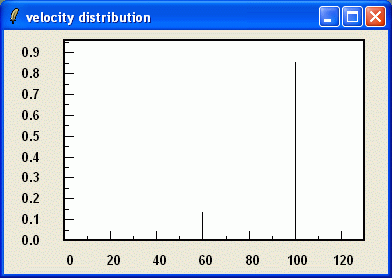
velocity map
If you select action/velocity map, the program will display
the velocity of the notes versus beat number in the horizontally
scrolled area of the piano roll. Each note is represented by a
short line (depending on the note's duration), where its
elevation (in midi velocity units) corresponds to its velocity.
For many midi files, the velocities of the notes remain fixed
all the time for a specific channel or track.
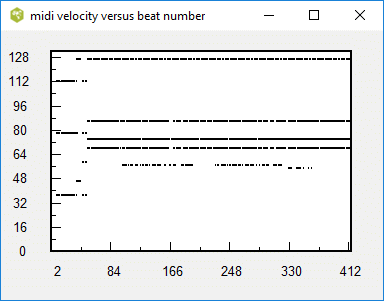
The velocity map for midi files that were created by a human
performance can show more variability, as shown here.
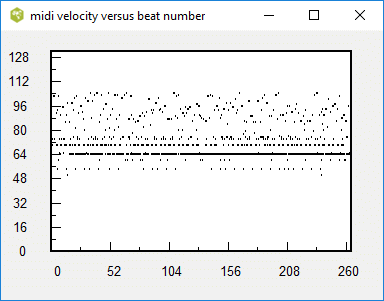
If you select a specific channel and zoom into a small time interval,
in the midistructure window or piano roll window,
you see the details of the human expression.
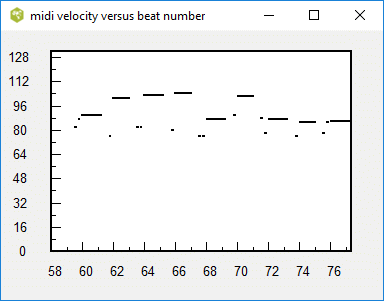
beat graph
The beat graph is a useful but complicated representation to describe.
It plots the position of the onset time of a note in a beat versus
its beat number for all the selected notes. If you look at the mftext
output displayed by runabc, note onset times are represented by beat
number, where a beat is usually a quarter note. This is more informative
than displaying the MIDI pulse number. The relationship between MIDI
pulses and quarter notes is given by the PPQN parameter (pulses per
quarter note) which appears in the header of the MIDI file. If the
MIDI file was produced by a music notation program, the onset times
of the notes follow musical standards at occur at exact fractions
of a beat. So the beat numbers of a note are generally numbers like
10.250, 12.000, 13.500, etc. rather than 10.158, 12.012, 13.683, etc.
The beat graph plots the fraction of a beat versus the beat number,
so for previous onset times the points (10, 0.250), (12, 0.000) and
(13.0 0.500) would be plotted. The following plot is an example
of a beat graph for a MIDI file produced by a music notation program.
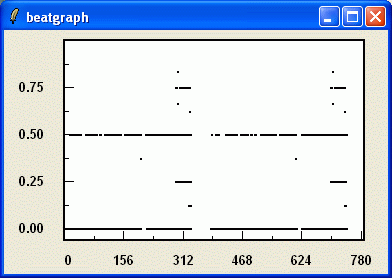
The points generally align along horizontal lines. If there
are no notes smaller than a quarter note, then the horizontal line
will be along the zero axis.
Creating a MIDI file using a music notation program is very time-consuming.
MIDI files are also created in real time while the musician is
playing a MIDI keyboard. Often the musician plays the music a little
fast or a little slow, so that all the beats are a little shorter
or longer than the nominal value indicated by the PPQN. The
following figure shows the beat graph for such a file.
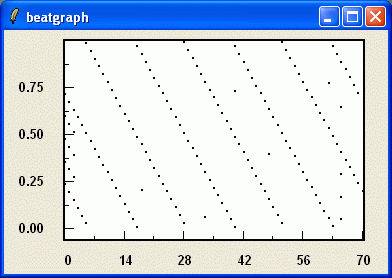 Since the beat positions seem to occur earlier in each subsequent
frames (the points are sloping downwards), it appears that the nominal
PPQN is a bit too large. If midi2abc produced a abc file using
the value in the MIDI file, there will be lots of tied notes.
(In this case, midi2abc should estimate the unit length by minimizing
the quantization error and you will probably have to introduce an
anacrusis value.)
Since the beat positions seem to occur earlier in each subsequent
frames (the points are sloping downwards), it appears that the nominal
PPQN is a bit too large. If midi2abc produced a abc file using
the value in the MIDI file, there will be lots of tied notes.
(In this case, midi2abc should estimate the unit length by minimizing
the quantization error and you will probably have to introduce an
anacrusis value.)
You may also see a beat graph which looks like this.
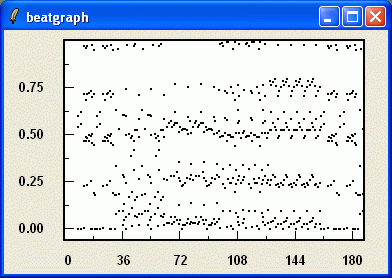
The PPQN is probably correct, but the notes have not been quantized to musical intervals. The midi2abc output may need considerable editing.
The beat graph is not my original idea, but was first introduced by Van Belle Werner (http://bio6.itek.norut.no/werner/Papers/bpm04/) which I adapted it for a MIDI file.
Like the velocity map window, you can indirectly zoom into an area or select a particular channel or track using either the midistructure or piano roll windows.
After Touch
Beside note/on and note/off commands, the MIDI file contains many messages which affect the audio quality of the notes produced by the synthesizer. These effects range from subtle, to obvious. The program refers to these messages by after touch. Here are the messages that are recognized by this program.
- pitch bends
- pressure
- expression
- modulation wheel
- volume
- hold pedal
- control change
The after touch commands, which typically appear in clusters, apply to a specific midi channel. Clicking on the menu item view/aftertouch will display a new window called effect as shown below.
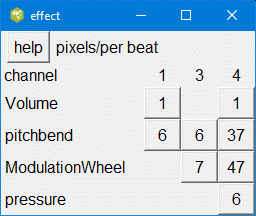
The window contains a rectangular array of buttons, where the column corresponds to the channel and the row corresponds to the particular effect. The label on the button indicates the number of effect clusters found in that channel. Clicking on one of these buttons will cause a window called touchplot to pop up. The window will expose a portion of a plot showing the value of the effect (if present) versus the beat number in the MIDI file. For reference, the plot is overlain with a pianoroll representation of the notes in that channel.
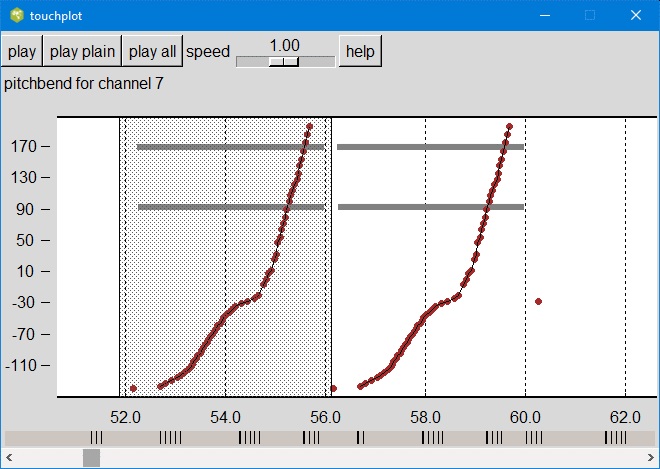
For example, here we are looking at pitch bends for channel 7. The units of vertical scale refer to the values of these effects in the MIDI file. A pitchbend of 128 shifts the pitch of the note upward by two semitones. You can hear the sound of the displayed notes, or selected notes by clicking the play menu button on the top. The selected notes will sound like this. In contrast, clicking play plain button will play the same interval without the effects (pitch bends). The play all will play all channels for that interval and would sound like this for the entire exposed region.
The touchplot exposes a small time interval of the entire MIDI file. You can scroll to any region by shifting the horizontal scroll button at the bottom. The positions of the pitchbend clusters are indicated in the narrow gray strip above the scrollbar. If you shift the scroll button near one of the indicated clusters, the pitchbend cluster should appear.
Caution: the midi file represents notes by their start and end times. When selecting the notes to play, you must include the time just before the notes begins. If your start time is in the middle of a note, that note will be ignored when it is played. You cannot select part of a note.
The modulation wheel control change message has a more subtle effect. In the following plot
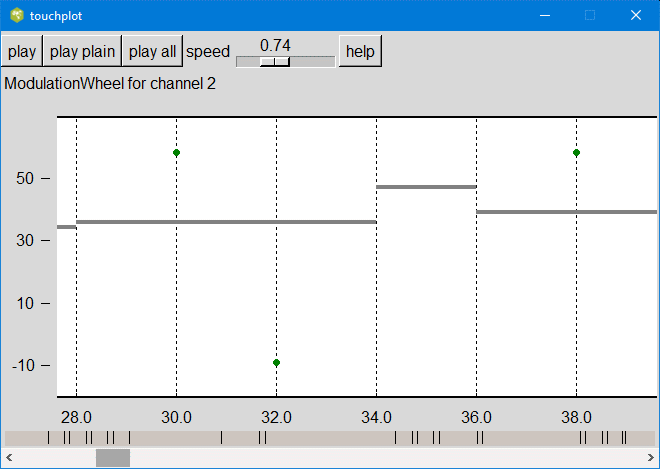
there are three Modulation Wheel control changes displayed (green dots), which occur in the middle of the notes. They affect the degree of the vibrato of the note. This is more obvious when the speed of the playback is reduced. Listen to the following sample.
For all of the after touch effects except Hold Pedal the program plots the value of the effect as a dot where the dots are joined together by connect lines. However, in the case of control change hold pedal messages, they can take only two values -- up or down. The program shades the regions where the hold pedal is depressed. Here is an example:
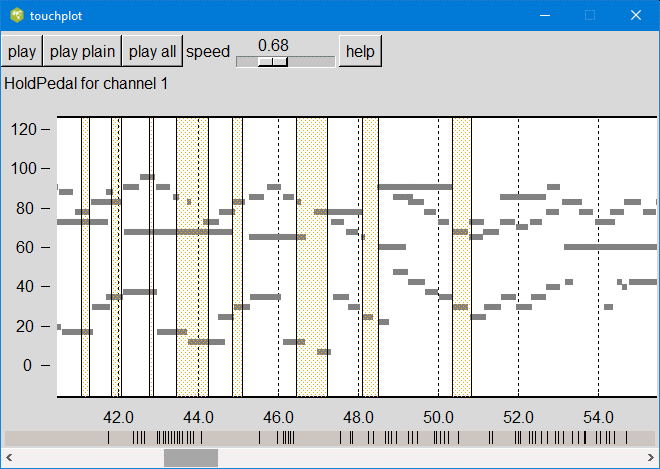
The effect is too subtle for my ears. For example, compare the audio files with hold pedal and without hold pedal.
In case you have trouble finding a Midi file with many aftertouch effects, I have enclosed a sample file in the zip file including the source code (eg midiexplorer.zip).
Drum Roll View
The percussion instruments play an important role in many Midi files. The MIDI Standard devotes channel 9 for transmitting the percussion information. Since pitch is irrelevant here, the pitch byte in the note events is used for differentiating the 47 percussion instruments specified by the General MIDI Standard. Many of the midi files in the Lakh Midi Database incorporate the percussion instruments as additional backing to the music.
Percussion sequences in MIDI files tend to consist of various loops corresponding to one or more music bars. The nature of these loops may provide some indication of the nature of the music. For example, you can find a free collection of percussion loops in the web site fivepinpress.com grouped by genre. Another useful site is Also see The Best Free Midi Drum Loops....
Midiexplorer devotes several functions designed to explore the the percussion track. The drumroll view is the starting point to accessing these tools.
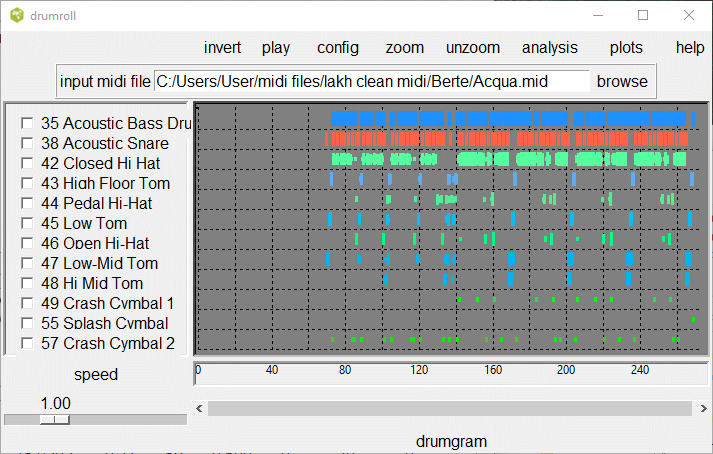
The buttons on the top of the window, allow you to zoom into a time interval, play selected percussion instruments in that time interval, and extract further statistical information. In the next image, we have zoomed into a particular time interval allowing us to see the individual notes.
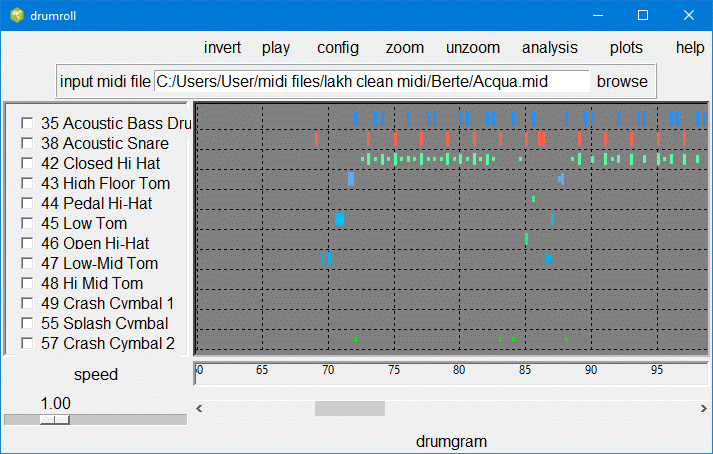
The drum hits are color coded by the type of percussion instrument. Thus bass drum and low tom are bluish, while hi-hats are greenish. The height of each hit is proportional to the MIDI velocity corresponding to that note.
The play button either plays the entire exposed or selected drum sequence or the selected drum instruments indicated by the checkboxes on the left. The config button allows you to determine whether to play the percussion channel by itself or to play the channel with the other channels in the midi file.
You can select the particular percussion instruments to play by ticking the appropriate checkboxes. The invert button is a convenience for reversing any selections. Thus if you want to play all the percussion instruments except for one, check that instrument and then click on the invert button.
The plot menu button allows you to see the distribution of the drum onsets and velocity in separate graphs. They graphs were explained in the context of the pianoroll action menu.
Percussion Line Analysis
The analysis button displays information on the number of distinct bars, beats, and microbeats or tatums in the percussion line.
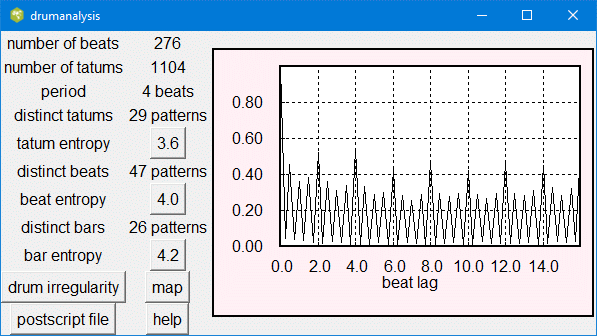
The number of beats specifies the length of this time series that is exposed in the drumroll window. If you have zoomed into a section of the file, the number of beats will be smaller than the total number of beats in the midi file. The number of tatums is always 4 times the number of beats.
The analysis quantizes time into 1/16 note time units which we call a tatum. Therefore, four consecutive tatums form a a single quarter note beat. For each tatum, the state of the 47 MIDI percussion instruments is represented by a 47-dimensional binary vector. Internally, this binary vector is encoded by a single binary integer consisting of 47 bits. This representation allows us to apply various binary operations in parallel. Thus the time series of states forms a sequence of integers. The right graph initially shows the autocorrelation of this time series, as explained below.
The autocorrelation is determined by logically comparing this time series with a time-shifted version of the same series. The number of set bits that are common in the two sequences is counted and reported for a specific time shift. The maximum match is obtained when there is no time shift and this value is used to normalize the plotted results. Therefore the autocorrelation is always unity for a time shift of zero. If the sequence is periodic with a period of n tatums, there should be secondary peaks corresponding to n and other multiples of n. The autocorrelation function is plotted versus the time difference between the two sequences. The autocorrelation function is used to measure the periodicity of the sequence. The period is assumed to be at the largest peak other than one at zero. In the above example, the program detected a periodicity of 4 beats (or 16 tatums).
Owing to the nonrandom nature of the percussion time series, many tatum states tend to recur repeatedly. In fact, in this example only 29 tatum distinct states were found out of a total of 1104. Furthermore, only a few of these states occur with any frequency. Each of these states were labeled with an index number and the histogram of all of these states was computed. The degree of variability is expressed by the tatum entropy. An entropy of 1 implies that two states occur on the average. An entropy of 2 implies that four states occur on the average. An entropy of 3 implies that eight states occur on the average and etc. If you click on entropy value, here 3.6, the histogram replaces the autocorrelation function. Note that the vertical axis is a log scale.
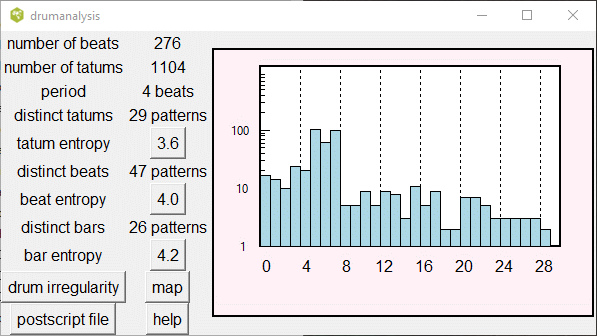
The beats are composed of 4 sequential tatum states. Again the number of distinct beats is not necessarily large. The pattern of beats may be periodic in some parts of the midi file forming loops of 4 consecutive beats, which are referred to as bars. A low bar entropy implies few loops.
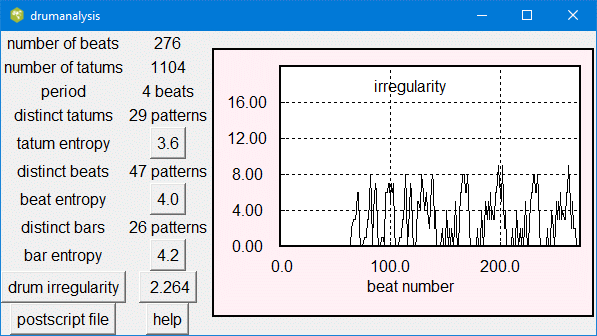
Assuming that the drum pattern is periodic with the specified number of beats, we can predict the next bar based on the previous one. The irregularity is computed from the discrepancy between the predicted and observed beat. The total discrepancy measured over the exposed region of the drumroll window is normalized by the number of beats. This discrepancy is plotted as a function of beat number when you click on the button labeled irregularity.
The map button displays a new window which labels all the distinct bars with an alphanumeric character. This is done for each of the percussion instruments in the Midi file. Note that new character mapping is created for each percussion instrument. The last line maps the distinct bars when all the percussion instruments are combined. It therefore shows the most variability as it is affected by any change in any of the above percussion instruments.
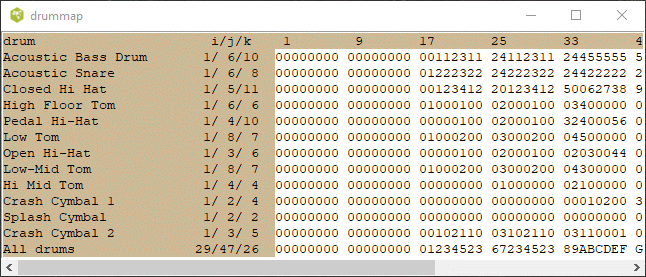
The distinct beats are labeled with numerical indices and bars are formed by concatenating the beat indices. The number of distinct bars can be determined and each distinct bar can be assigned a numerical label. Thus it is possible to track the distinct bars.
The i/j/k numbers indicate the number of distinct tatum, distinct beats, and distinct bars found for the specific percussion line. i is always 1 for each of the individual percussion instruments; however, when all the instruments are combined i is equal to the number of combinations of instruments that occur in the tatum. This number is always less than 2 to the power n where n is the number of percussion instruments. The k value is the number of distinct bars found in the percussion line. The number of distinct character labels is k. Zero, denotes no percussion activity for that bar. The bar number is indicated in the top line.
PercView
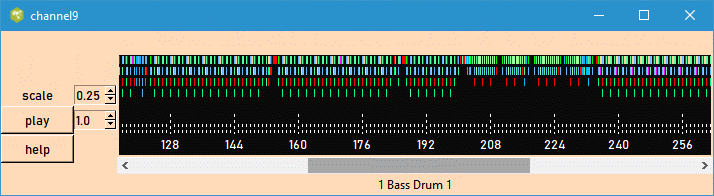 This tool provides another way of visualizing the percussion
channel of the midi file. When the scale factor is set to 0.5
or less, the representation is very compact allowing you
to get an overview of the entire file. Each of the drum events
is represented by a short vertical color coded line segment.
The color separates the different types of percussion instruments.
Thus the blue color is used for the bass drum or floor Tom, the
red color represents the snare drums, hi-hats and cymbals are
green, and etc. The events are exposed to a resolution of 1/4 of
a beat or 1/16 th note. If your mouse cursor enters one of these
line segments, the name of the percussion instrument will appear
in the status line at the bottom of the window.
This tool provides another way of visualizing the percussion
channel of the midi file. When the scale factor is set to 0.5
or less, the representation is very compact allowing you
to get an overview of the entire file. Each of the drum events
is represented by a short vertical color coded line segment.
The color separates the different types of percussion instruments.
Thus the blue color is used for the bass drum or floor Tom, the
red color represents the snare drums, hi-hats and cymbals are
green, and etc. The events are exposed to a resolution of 1/4 of
a beat or 1/16 th note. If your mouse cursor enters one of these
line segments, the name of the percussion instrument will appear
in the status line at the bottom of the window.
When several percussion instrument hits occur at the same time, they are stacked on top of each other.
You can increase or decrease the scale factor using the spinbox at the left. Here is an example of the view with a higher scale factor.
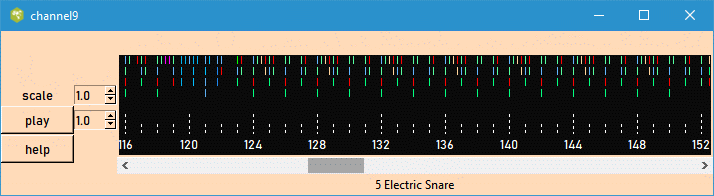
The horizontal scale is midi beat numbers for that file.
If you click the play button on the left, whatever that is exposed in the window will be converted to a midi file and played. You can change the view using the horizontal scroll button and resizing the window. The percussion channel will be played at normal speed when the spinbox value is set to 1.0 and slower when the value is less.
Mftext
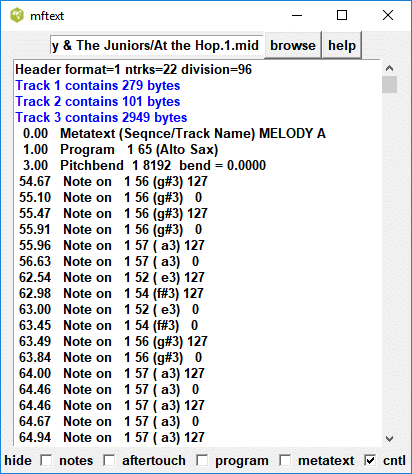
The output is somewhat similar to mftext. Time is indicated in beat units. The channel number is usually indicated after the MIDI command.
The checkbuttons on the bottom allow you to elide specified tracks or specified MIDI commands. For example, in the above sample all the MIDI commands in track 2 were hidden. This is useful when you are viewing a fairly complex MIDI file. When you start this function, all the tracks have been elided. By clicking on one of the tracks, its contents are revealed.
There is presently an unresolved issue with midicopy or some of the midiplayers, whereby the MIDI program command does not change the instrument from the acoustic piano. A hot key cntl-shift-T is used to show the tmp.mid (produced by midicopy) in the mftext window. To restore back to the earlier midi file, press the Enter key while the mouse pointer is in the entry box indicating the midi file name.
Database
Create Database
This application, under the database menu, analyzes all the midi files that are found inside the root directory and creates a text file called MidiDescriptors.txt which is stored in the same root directory. The file contains a description of all the midi files that were found and is used by the search function described next. The program reads every single midi file in the directory, so please allow some time. On the Linux operating system, a collection of 17,000 midi files is analyzed in about 2 minutes. On the Windows operating system, this can take twenty minutes. It was determined that the antivirus program was hogging all the computer time. (Each time an executable or file is opened, the antivirus checks this file. Since this is done repeatedly, the antivirus program slows the process considerably.)As this program develops, there may be changes to the content of this file, so it may be necessary to regenerate this database with a newer version number.
Some of the midi files may be found to be defective in some way. They will be marked defective in the database. You can get a list of those files by selecting the defective files in the database menu. A brief description of the defect will be given when you click on any files in that list. You may still open these files but some programs will refuse to play those files.
Unfortunately, though every effort was made to make midi2abc robust, there may be a midi file which causes midi2abc to crash and causes this program to stop analyzing the remaining midi files. If this occurs, you can look at the MidiDescriptor.txt file and determine which was the last file that was processed before the crash.
Search
Given the above database, this function permits you to select the midi files that have the characteristics you indicate in the window that pops up. For example, you can select all the midi files whose initial tempo exceeds a certain value and contains a certain set of midi programs.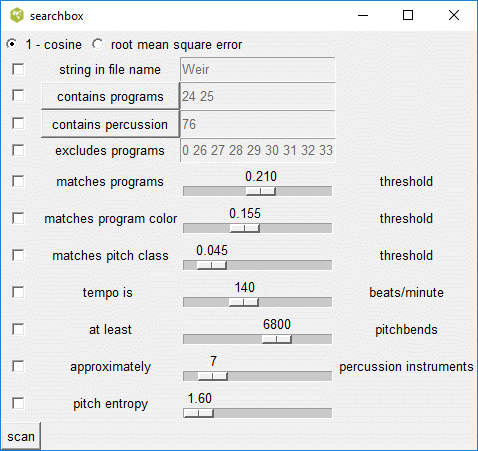
Only the statements that have a tick in the checkbox are active in the search.
As a convenience, you specify the required program numbers by clicking on the button labeled 'contains programs' and checking the boxes in the popup table. Only the midi files containing all of the selected programs will appear when you perform a scan. I have yet to implement a similar method for the excluded programs, so you will have to enter their numbers in the associated entry box.
The minimum number of percussion instruments in the midi file can be specified on another line.
There are two methods for matching the distribution of programs in the midi file. The first method match programs attempts to match the programs in the fine scale. The second method match program colors matches groups of programs, but was found to be somewhat inferior in finding files with similar styles.
The program color displayed in the 'midi structure' window has been stored in the MidiDescriptor.txt file for each valid midi file. You can attempt to find all the midi files which match this program color vector if you tick the appropriate checkbutton. Depending on whether you select 1-cosine or mean square error, the matching criterion is based either on correlation between the search vector (shown in the 'midi structure' window) and the vectors in the MidiDescriptor.txt database or on the root mean square error between the two mentioned vectors. For the 1-cosine criterion, the difference between 1 and the correlation is returned and is compared with the specified threshold. It is suggested that you set the matching threshold to some value like 0.95. If you get too many matches, raise the value. If you do not get any matches, you will have to lower this threshold. To keep processing time down, the number of matches found is limited to 200. The matching of the pitch classes is performed in a similar manner.
Provided you match either the program color or pitch classes but not both, the degree of matching error will be shown under the 'criterion' column. A histogram of the matching error will also pop up.
The function first counts the number of files that satisfy these conditions. If more than 50 files were found, then only a random selection of these files is listed in the top window in black letters and replaces the tree structure. (You can get a different selection by repeating the scan.) You can click on any of these files to gain more information. If you like the music in one of the listed files, you may wish to explore the other files that are in the same folder.
There are two important features. First the file used for matching, always appears in purple in the list. This allows you to go back to perform another search. Secondly, as a convenience, you can right click on the file and the other files in the same folder will be inserted in the list and displayed in green.
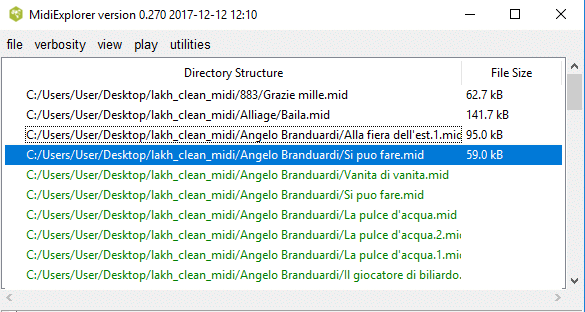
The pitch class entropy is a particularly interesting variable. It measures the information in the pitch class distribution. Here is an example of a midi file with a high entropy. The distribution implies either that the music uses a chromatic scale or that it has many scale changes.
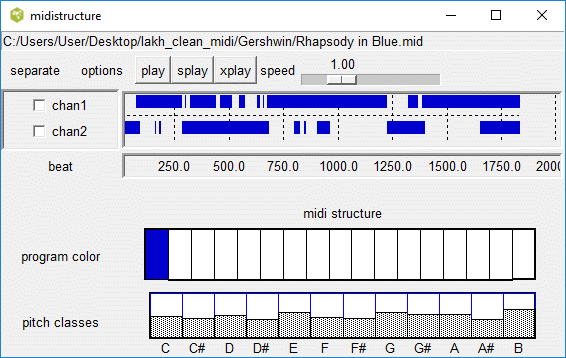
The other example is a tune with a low entropy.
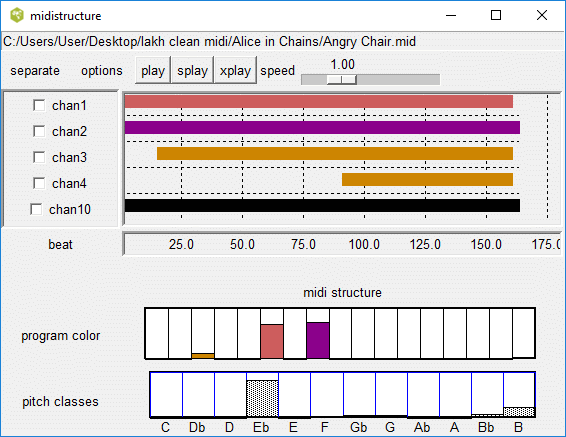
Export
Midiexplorer cannot attempt to include all the data and statistical analysis techniques that can be found in separate software packages. Many of these packages are free, such as R, Scipy (in Python) and Weka (in Java). The export menu button allows you to save the information in the database into a form that is easy to import into these packages.
All the data is saved in the same form in a text file with a csv extension with the exception of info.data. Each line in the csv file represents a single midi file. The midi file that is referenced is given by the index number in the first column and matches the value in the database. Variables are separated by commas. The csv files are written in the same folder in which the database contained in MidiDescriptors.txt is stored. Here is a description of these files.
info data creates a file called info.tsv. (It was necessary to use tabs as a separator, since commas existed in some of the file names.) Each row of the file lists the index number, the number of beats, the tempo, the number of pitchbends, the entropy of the pitch class distribution, the number of percussion instruments used, and the path to the midi file. This is the only file which provides the midi file name corresponding to the index.
file index creates a file called fileindex.tsv. The purpose of this file is to list the full path to all the midi files and to relate these midi files to the index numbers used in the other exported files. This file is useful when you are creating your own program to extract particular midi features.
progcolor data creates a file called progcolor.csv. Each row of the file lists the index number and the 17-dimensional vector representing the program color that is visible in the midi structure view. Recall that the midi programs or instruments are grouped into 17 categories, such as piano instruments, string ensembles, choir, etc. The activity in this category is based on the total time that the notes are playing for the instruments in that category.
drum data creates a file called drum.csv. There are 47 percussion instruments defined by the General Midi Standard. Each line contains a file index number and a 47- dimensional binary vector. The absence or presence of the percussion instrument is represented by a zero or one for each of the 47 possible percussion instruments.
drum hits data creates a file called drumhits.csv. This is similar to the drum.csv file except that the number of times that the percussion instrument was hit is indicated.
pitch data creates a file called pitches.csv. The file contains the activity for the 11 pitch classes.
bad midi files creates a file called badfiles.txt with a list of all the defective midi files. You can create a script to move or delete those files.
A sample study can be found on the web page R studies.
Indexed file
This feature allows direct access to the midi file that was indexed in the MidiDescriptors database and the various exported files. If you are using various external packages to analyze the statistical properties of the database, it may come in handy to be able to go to a particular midi file with a particular index number. The function pops up a small window, where you can enter the index number in the entry box. Clicking the select button or hitting the Return key will cause midiexplorer to jump to the midi file with that index number.
notebook
This is an advanced feature for updating the melody.txt file that is found in the lakh_playlist folder with the midexplorer source code. The information in the lakh_playlist is described in this document under the heading Playlist Manager. The melody.txt was created to collect information regarding which channels in the midi file carry the melody line. Clicking the notebook button or more efficiently the key stroke cntrl-n, will pop up a window allowing you to append text to the melody.txt file. I am still manually building up the information in this text file. Eventually, I will create an application which will automatically determine, where the melody line is found (it could move around different channels) and record this in a database. The melody line contains the key information in recognizing the music.
genre database
This is an advanced feature for updating the genre.tsv file that is also found in the lakh_playlist folder. This tab separated text file, contains a table relating the lakh clean file name with the music genre. This is also work in progress. Clicking this menu button will pop up a window allowing you to enter the genre associated with this file.
Most of the files have a 0 entry which is just used as a place holder. The genre entry was determined by doing a google search on the artist and title of the music, using the cntrl-g key stroke or the view/google genre menu button. This is quite laborious, so it will take a long time to collect the information without help.
The genre association is quite rough. In many cases, Google returns several possibilities. Most of the files are considered as Pop or Pop rock. Midiexplorer now displays the music genre (if it has it) after the music title in the info block.
Easter Eggs
If press the <alt> -p key while the focus is on the midistructure window, the program will create postscript files progcolors.ps and pitchclasses.ps in your current folder.Data Plots
Distributions of various variables covering the entire midi file database can be viewed here. For example, the tempo distribution shows the percent (probability) of the files whose tempo is set below a specific value.
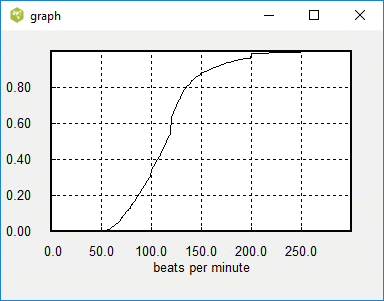
In the above graph, about 40 percent of the midi files have a tempo set at 105 or fewer beats per minute. In the next graph, the distribution of the number of beats in a midi file is shown.
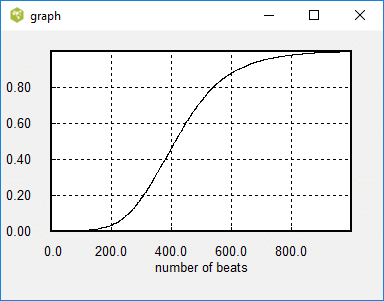
It is seen that about half of the files are 400 beats or fewer in length, while the rest are longer. The distribution of the number of pitch bends in a midi file is shown next.
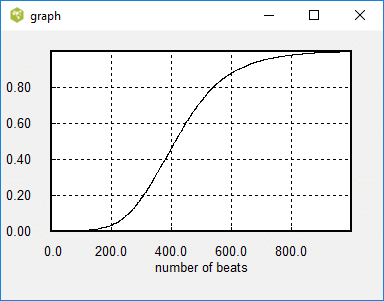
About 30 percent of the midi files have no pitch bends at all.
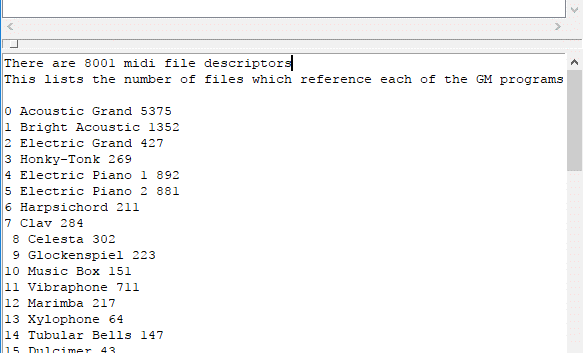
If you request the program statistics, midiexplorer will list for each of the 128 programs the number of midi files that requested that program (or musical instrument).